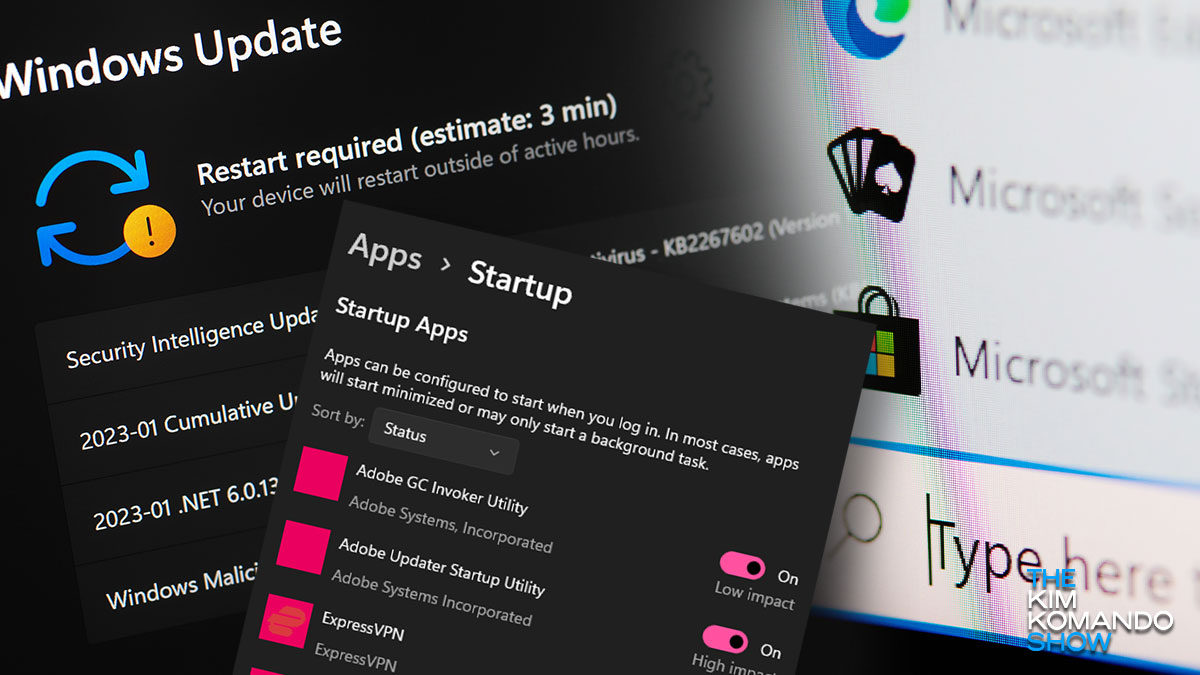5 ways to protect your Windows PC and keep it running smoothly
When was the last time you checked your computer’s available storage? Too much clutter slows everything down. Here’s a quick tip to find out how much storage is on your PC.
Next time you install a new program, don’t fall for some developers’ tricks to sneak in software you don’t want or need. Do this one step before installing any programs on your computer.
Whether your computer is brand new or years old, these tips can help you clean things up and stay safer. Read on to see if you’re making these mistakes.
1. You didn’t stop programs from slowing down startup
Most apps don’t need to start up every time you boot your PC. All this does is slow you down.
You can disable startup apps through your Settings in Windows 10 and 11. Here’s how:
- Open Settings through the Start menu or search for “settings” in the taskbar.
- Select Apps, then Startup.
- Click on the slider next to each app to disable or enable it.
- Each app has a description showing its impact level. You can disable high-impact apps to speed up your PC.
Keyboard smarts: Work faster and smarter with these 7 Windows key shortcuts
2. You have to sift through bloatware
It’s not just programs you want that can slow you down. Most computers include pre-installed — and unnecessary — apps and programs known as bloatware. Scan through your app list to identify any you never use, and follow these steps to delete them.
Here’s how to remove apps you don’t use from Windows 10:
- Open Settings through the Start menu or search for “settings” in the taskbar.
- Select Apps, then Apps & Features.
- Click on an application you want to remove and select Uninstall.
Here’s how to remove apps from Windows 11:
- Open Settings through the Start menu or search for “settings” in the taskbar.
- Select Apps, then Apps & Features.
- Find an application you want to remove and click on the three dots to the right of the app.
- Click Uninstall in the popup window.
3. You’re not using the features that make life easier
Accessibility…