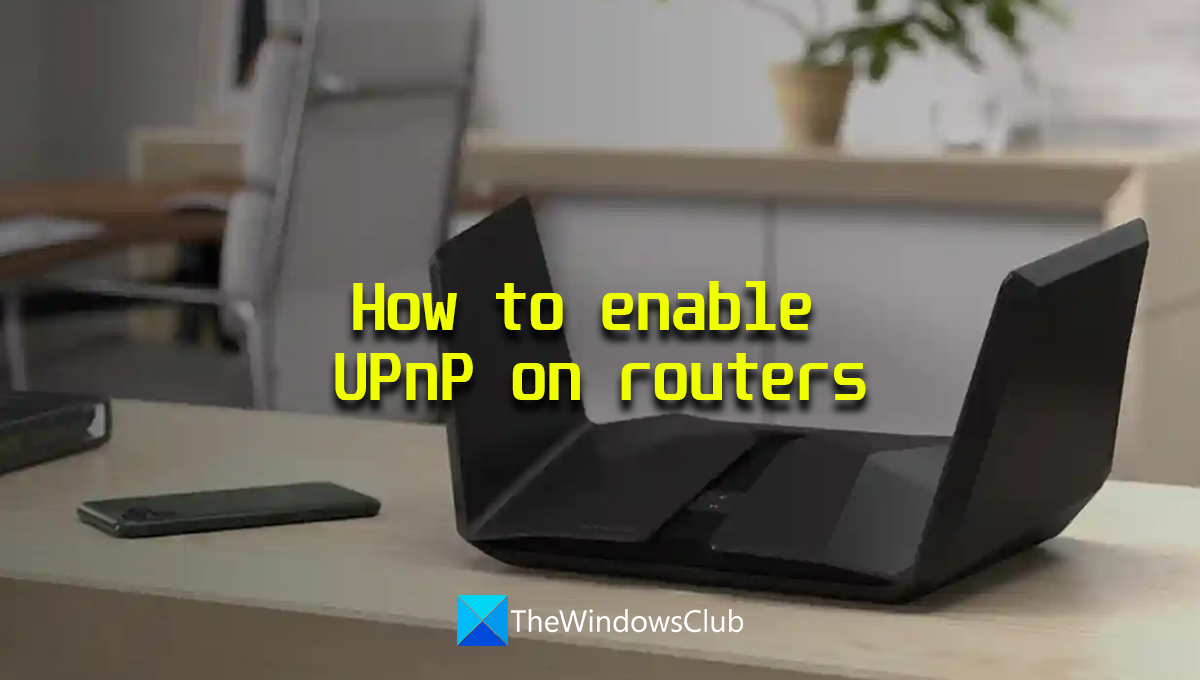How to enable UPnP on routers
Universal Plug and Play (UPnP) is a protocol that lets the devices on the same network communicate with each other. It allows apps on other devices to connect with yours like Xbox, etc. Printer in a shared network, and other common devices without wired connectivity work on UPnP protocol to communicate with each other. In this guide, we show how to enable UPnP on routers of different brands.
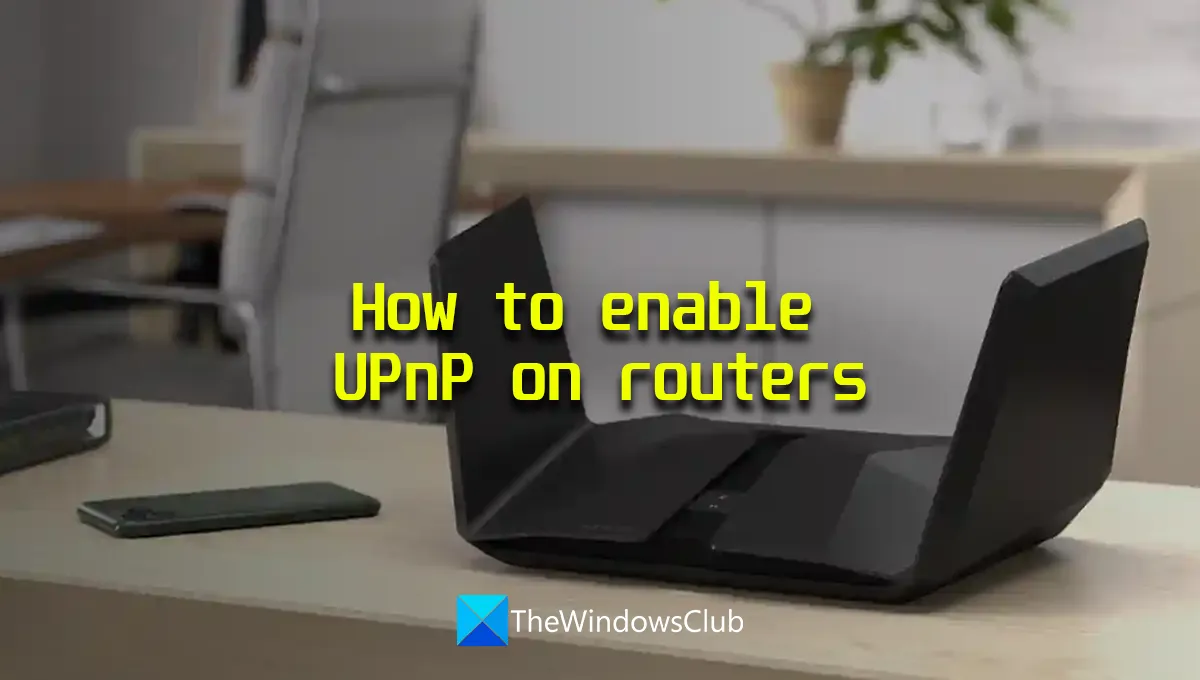
How to enable UPnP on routers
If you want to enable UPnP on your router, you can do it by following the below steps based on your router manufacturer.
Let’s get into the process of each router and enable UPnP.
Enable UPnP on NETGEAR router

To turn on UPnP on your NETGEAR router,
- Open a web browser on your computer, enter http://www.routerlogin.net in the address bar, and press Enter.
- Enter router user name and password. The default username for the NETGEAR router is admin and the default password is password.
- It takes you to the home page or router configuration. Click on the ADVANCED tab and select Advanced Setup.
- You will see many options there. Select UPnP at the bottom.
- Now, check the button beside Turn UPnP On to turn it on. Save the changes and restart your router to apply the changes.
- You can disable the UPnP whenever you want by following the same method.
This is how you can enable or disable UPnP on the NETGEAR router.
Enable UPnP on the D-Link router

To enable UPnP on your D-Link router,
- Open a web browser on your computer and enter 192.168.0.1 in the address bar and press Enter.
- Enter the username and password to log in. The default username is admin and the default password is blank. You just have to type admin in the username text field and press Enter.
- Click on the Settings tab or on the Tools tab based on your model.
- If you just have the Settings tab, you can just enable UPnP by toggling the button beside UPnP under Advanced Settings.
- If you clicked on the Tools tab, select Misc on the left.
- Check the button beside Enabled under the UPnP Settings section to enable it.
- Click Apply and Continue to save settings. Then, restart your browser to apply them. If you want to disable UPnP, you can follow the same method.
Enable UPnP on the ASUS router

To enable UPnP on your ASUS router,
- Log in to…