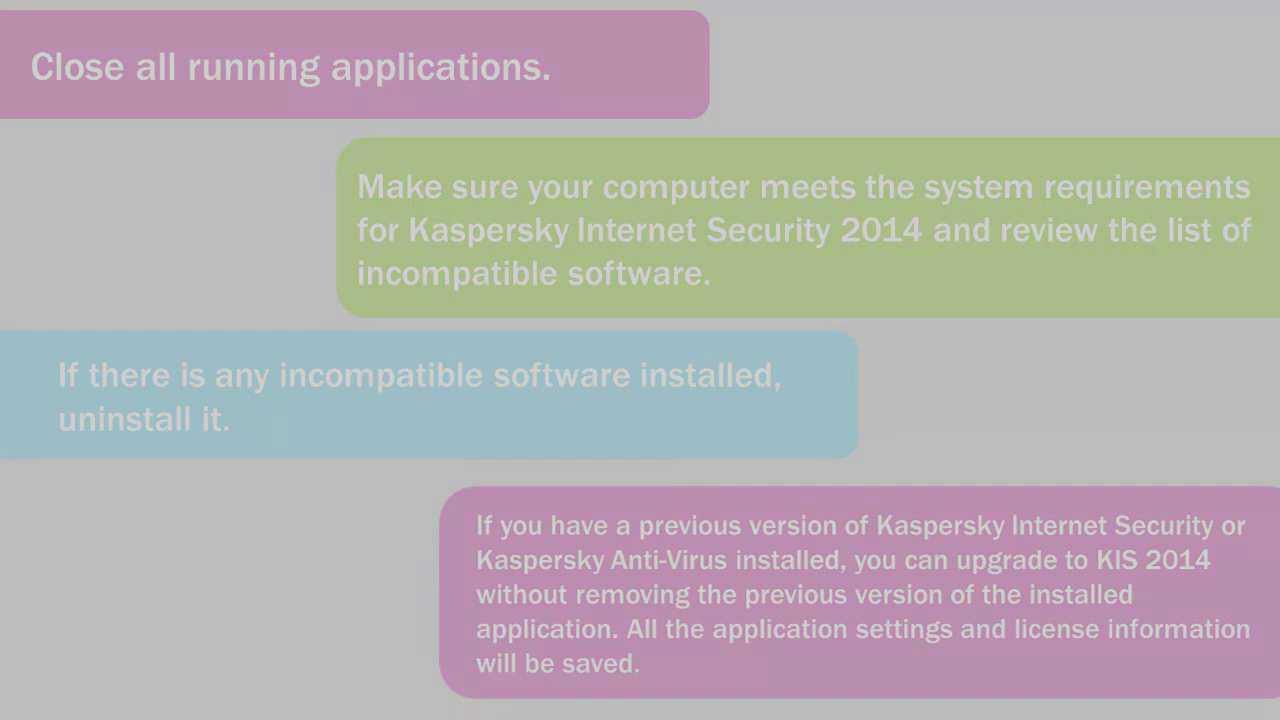How to safely back up photos on your phone and save those memories.

Have you ever lost your phone? There’s that sinking feeling when you realize it’s nowhere to be found.
There are better ways to find a lost phone than getting someone to call it for you. Tap or click for methods to find your misplaced smartphone, even if it’s powered down.
We store so much valuable info on our phones, from our credit card details to our email to our most personal photos and conversations. Tap or click for five security steps you can take to protect it all, even if your phone ends up in the wrong hands.
It’s best to back up your photos, so they’re safe and sound – no matter what happens to your device. The method is up to you. Just don’t wait till it’s too late.
Put them in the cloud
Both Android and iOS let you back up your photos to the cloud for safekeeping. It’s easy, and you don’t have to install extra software to do it.
On an iPhone:
• Open Settings on your device and tap your name at the top.
• Tap iCloud, then tap Photos.
• Turn on iCloud Photos to start saving your photos to the cloud.
The process may take some time to complete. Once it’s finished, any photos you take will be automatically saved to the cloud. You can also view them on your desktop by signing into iCloud.com with your Apple ID.
On Android:
• Open the Google Photos app and sign in if you need to.
• On the top right, tap your account photo or initial.
• Select Photos settings, followed by Back up and sync.
• Toggle Back up and sync on.
Once your backup is done, future photos you take will be saved to the cloud. You can view, edit, and sort them inside the Google Photos app and see them from your desktop at Google.com/photos.
Note: iCloud and Google Photos come with limited free storage. More will cost you 99 cents to $1.99 per month.
Good news if you have an Amazon Prime account:
Amazon Photos offers free unlimited, full-resolution photo storage, plus 5 GB of video storage for Prime members. Tap or click here to get a 30-day free trial if you want to try it out.
FIND THE SHOT: Have you ever lost time searching for a photo you know is hiding in your gallery? Here’s a simple trick that works for iPhones and Androids.
Here’s one way you shouldn’t store photos
It’s tempting to…