How to Set Up Dark Mode on Your Favorite Apps
We spend a good portion of our day staring at screens. In 2019, US adults looked at mobile devices more than TV for the first time, averaging 3 hours, 10 minutes per day, according to eMarketer. During the COVID-19 pandemic, data usage has skyrocketed and time spent on a screen has greatly increased.
All that bright light streaming into your eyeballs isn’t great. Blue light can confuse your brain about the time of day, disrupting sleep. Giving up mobile devices isn’t really an option for most people, though, so we turn to things like blue light filters or blue light glasses. You can also swap out white backgrounds for grays and blacks to give your eyes a break.
Not all apps offer an official dark mode, but many have jumped on the bandwagon in recent years. If you have at least iOS 13 or Android 10, your device will support a system-wide dark mode. And for some Google or Apple apps, that’s the only way to turn on dark mode.
If you have an older operating system, you may not be out of luck. Samsung phones running Android 9/Pie support a more limited version of dark mode, and some apps with their own dark mode may support older operating systems.
Whether you’re new to dark mode, prefer to pick and choose your themes, or trying to figure out your options on an older device, here is how to turn it on in some of your favorite apps.
Android Messages
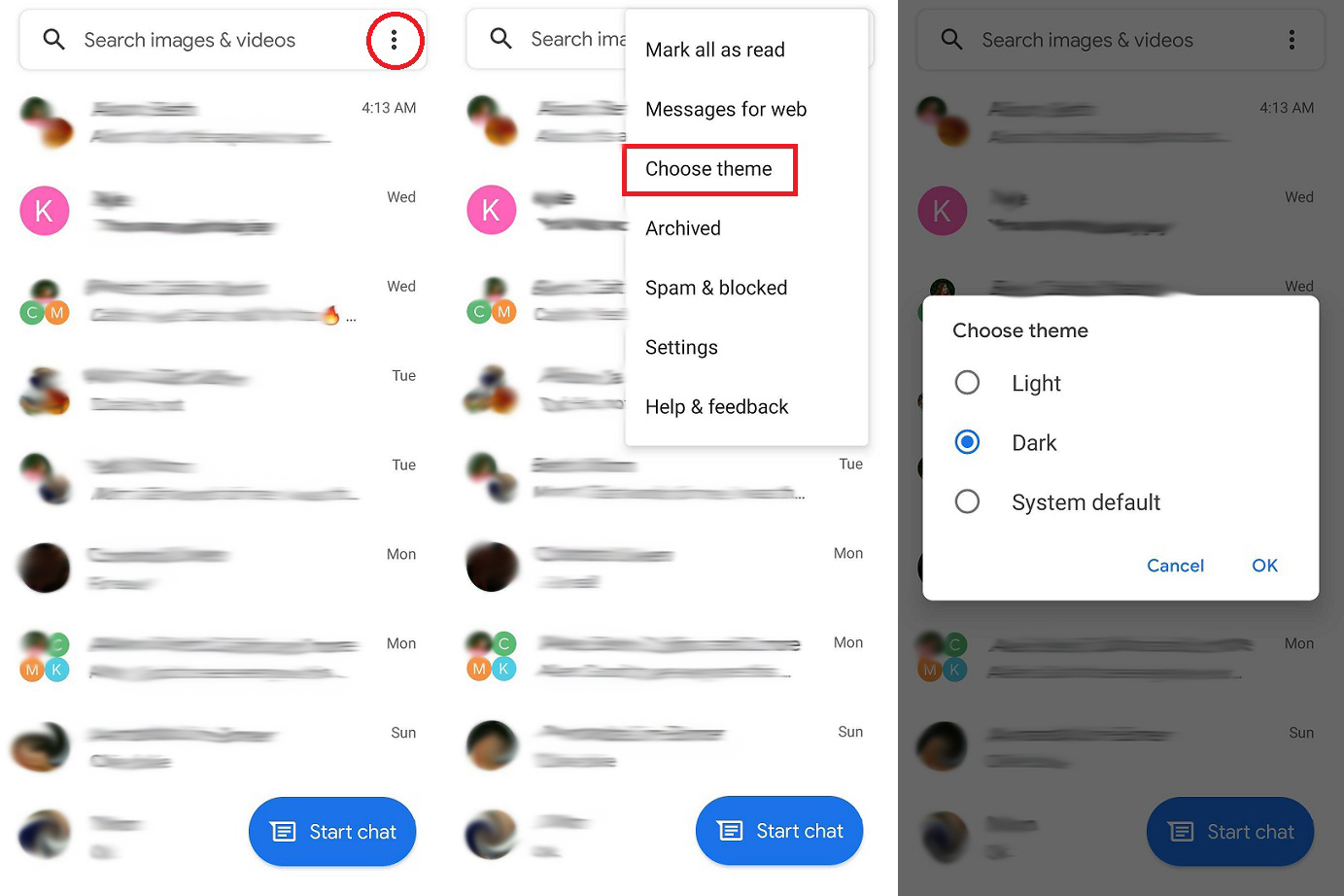
In Messages, tap the three-dot menu and select Choose Theme from the drop-down. You can then make the app light, dark, or match it to the system default theme.
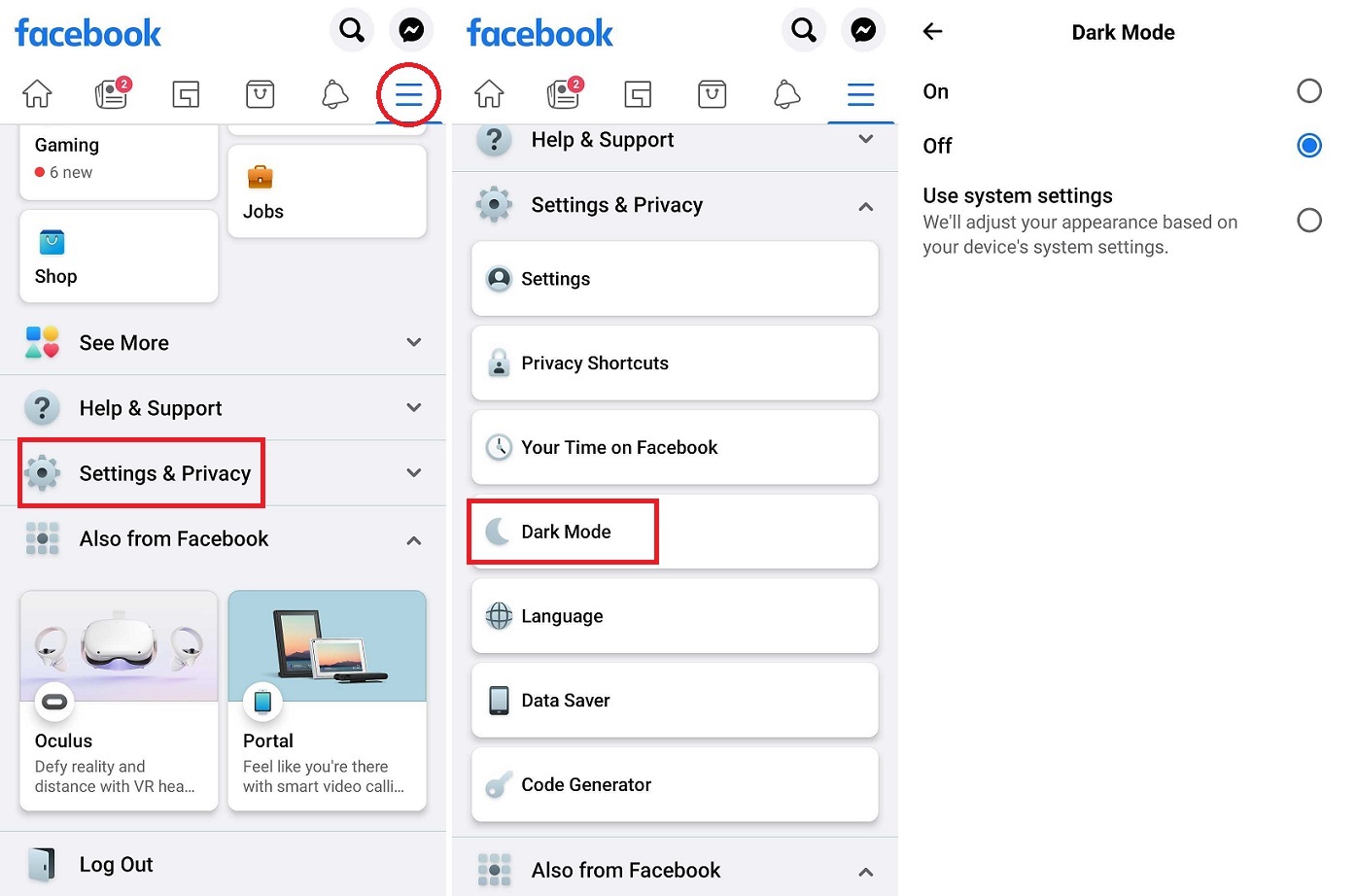
Tap the hamburger menu in the top-right (Android) or bottom-right (iOS) corner, scroll down and select Settings & Privacy > Dark Mode. You can then turn it on or off, or make the app dependent on your phone’s system-wide theme.
Gmail
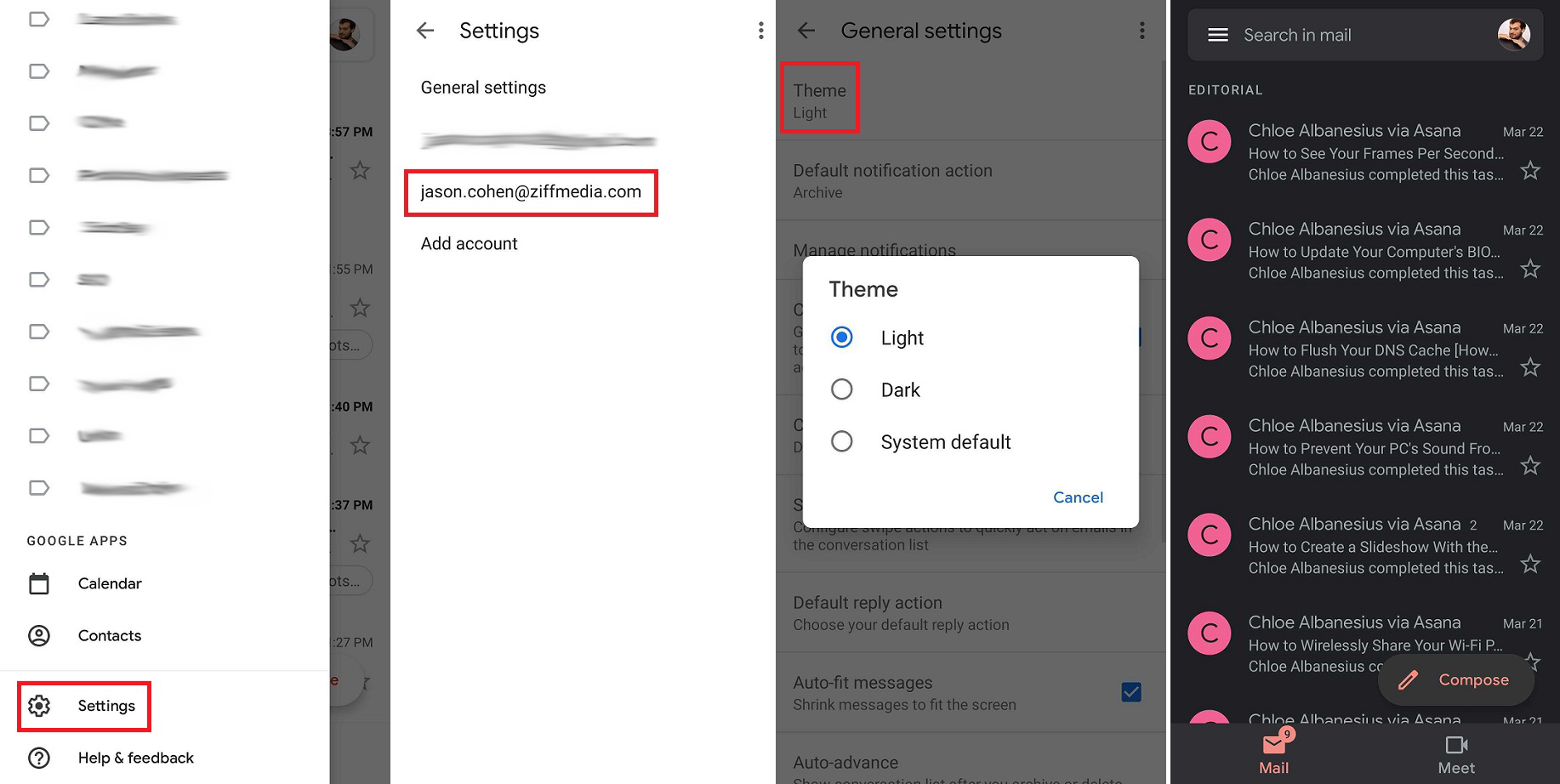
Gmail has long supported themes on the web; they change menus but the inbox remains white. If you want dark mode on your phone, your ability to do that will depend on which phone and mobile OS you have. On Android phones, navigate to the Settings menu and see if you have a Theme option, like the screenshot from a Samsung smartphone above. If not, you might be restricted to OS-level dark mode for Gmail. We could not find a theme option in the Gmail…


