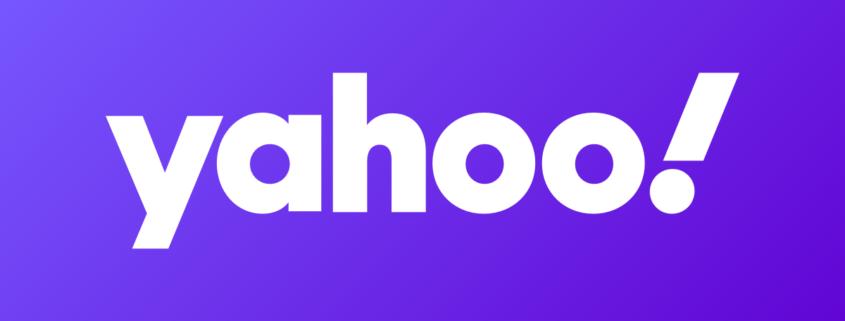Lock down your phone from snoops and hackers
Your phone is full of secrets, whether you think about it that way or not. Would you want just anyone to see your private conversations, swipe through your photos, or open up your emails? Of course, not.
There are digital spies to worry about, too. Tap or click for a way to see which apps are accessing your camera or microphone.
In just a few minutes, you can set up your phone the secure way.
1. Do the 2 two-step
If you don’t have two-factor authentication enabled yet, get on it. This adds another layer of security to your logins by requiring more than just your password. These codes almost always come via text or email, though you can get 2FA two-factor authentication codes through an app instead. Tap or click for steps to set up Google Authenticator.
Here’s how to enable this security must-have on your phone:
Two-factor authentication for iPhone (Apple ID)
• Go to Settings > (your name) > Password & Security and tap Turn on Two-Factor Authentication.
• Tap Continue, then enter the phone number where you want to receive the verification codes.
• Tap Next and enter the code.
Two-factor authentication for Android (Google)
• Open your Google Account and select Security.
• Select 2-Step Verification (under Signing in to Google) and then Get started.
• Now pick a method for verification: Google prompts, security keys, Google Authenticator or similar apps, or a verification code sent to your phone via text or call.
2. Verification is necessary, but make it easier on yourself
Two-factor authentication is a good security measure, but some people don’t activate it because they don’t want to deal with the extra steps involved. Autofill options make it easier to use two-factor authentication when logging into a new device or account.
When you log into a new app or site with your two-factor authentication-enabled iPhone, you no longer have to open the Messages app to get the code. Instead, the code will appear on your keyboard and you can tap it to autofill the security field.
This feature is built into iOS 12 and later and there’s no need to enable it. Handy! Tap or click here for more iPhone security tips.
For Android, open Settings and search Autofill. Tap the service…