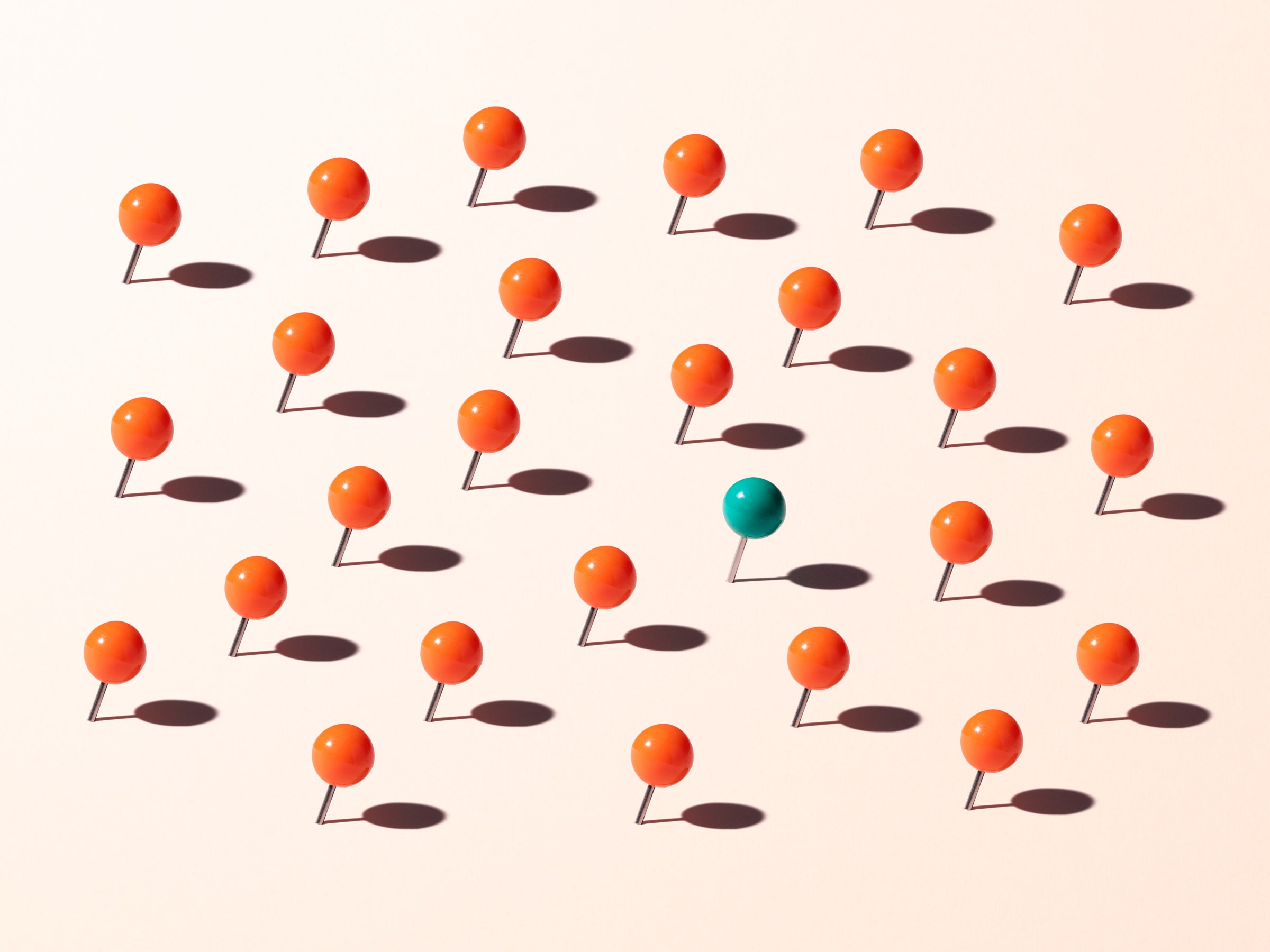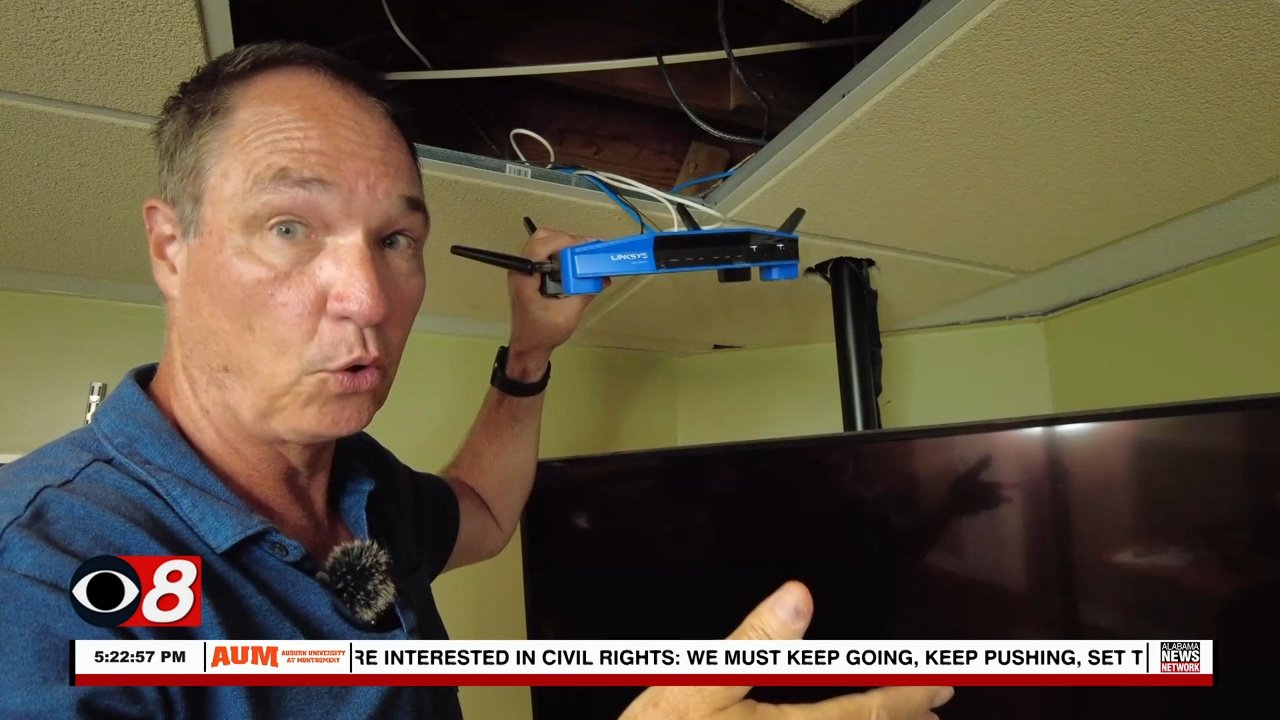5 dumb tech security mistakes you’re making
You might think you have a solid cybersecurity plan. You use strong passwords and defensive measures like VPNs and firewalls. But even the strongest shield gets dented from time to time.
It’s hard to remember all the settings you’ve adjusted and the passwords you’ve made over the years. Let this be your reminder to go in and make a few quick changes to protect yourself.
I’m giving away an iPhone 15 (valued at $799). To enter, try one issue of my free daily tech newsletter. That’s it. It’s one click to cancel the newsletter if it’s not for you, but I bet it will be.
YOUR SMART ASSISTANT IS LISTENING, BUT DOES THAT IMPACT THE ADS YOU SEE?
1. Using the same PIN for your phone lock screen as your bank
You don’t want to remember a bunch of codes. They’re easy to forget, so you keep it simple and reuse the same PIN.
Don’t give in to temptation! It could lead you to financial ruin. Say you’re relaxing in the coffee shop, and you open your phone. Someone standing behind you could notice your code, write it down and start using it to access your bank account within minutes.
To protect yourself, use different PINs. If you’re struggling to remember them all, consider a password manager.
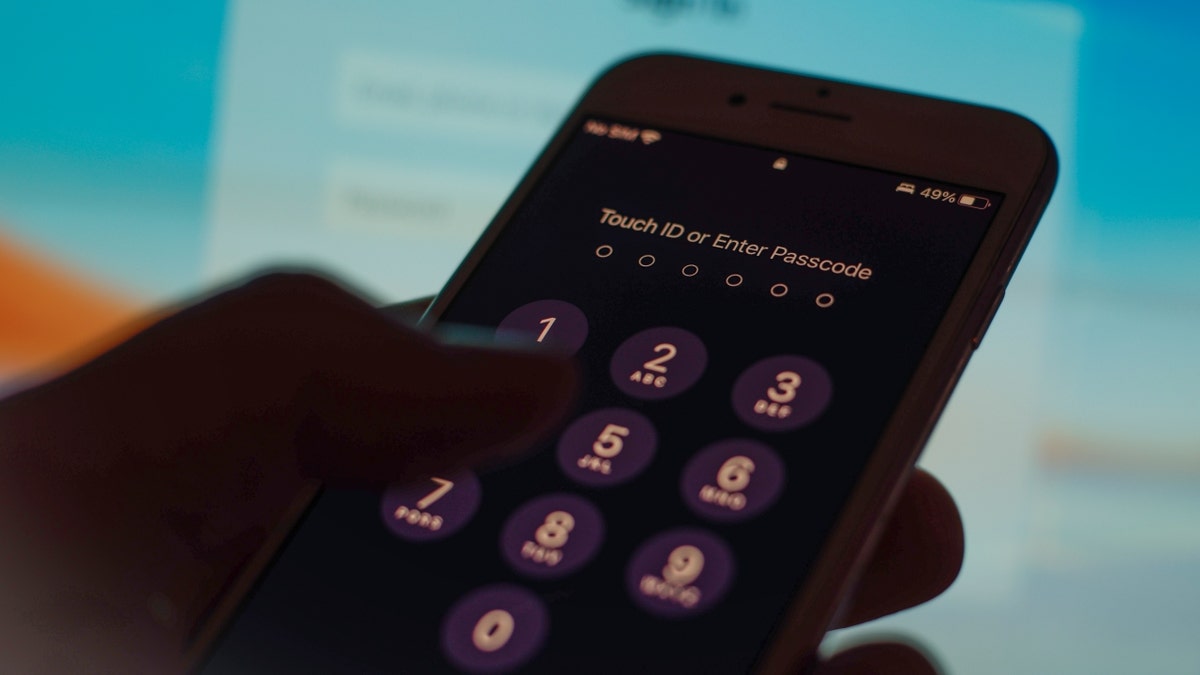
A mobile phone passcode security screen is seen in this photo illustration. (Photo by STR/NurPhoto via Getty Images)
2. You keep Bluetooth on 24/7
Bluetooth is a short-range wireless radio technology that works similarly to Wi-Fi and cellular networks but performs simpler tasks at shorter ranges. You don’t need a cellular signal or network connection to use Bluetooth, and it doesn’t use data.
As with a Wi-Fi network or other connection, Bluetooth has vulnerabilities. Hackers and scammers must be close to you to use Bluetooth to hijack your phone — but in just about any public space, you’re arm’s length from strangers.
There are a couple of ways to disable Bluetooth on your iPhone. Go to Settings > Bluetooth and switch it off. You can also swipe down from the top right of your screen to open the Control Center and tap the Bluetooth icon.
TO DO: CHANGE YOUR SMART SPEAKER SETTINGS BEFORE THE HOLIDAYS
The same steps work for Android phones: Go to Settings > Connected Devices >…