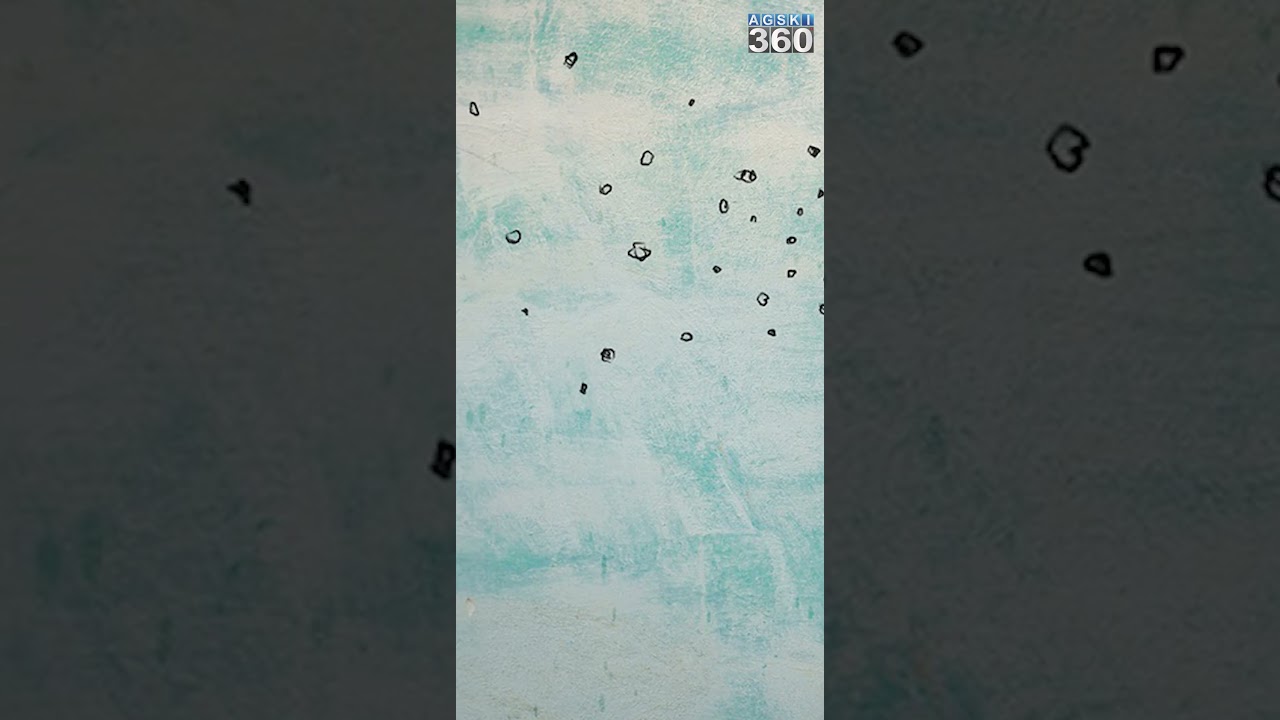What’s New in Teams | May 2023
Welcome to the May 2023 edition of What’s New in Teams! This month featured a ton of great announcements from Microsoft Build 2023. Be sure to catch-up on all the great features that were revealed to make Microsoft and Microsoft Teams the best place for developers to build the next-gen of collaborative apps.
We have a great line-up of new features to announce. This month brings 32 new features to Teams. My personal favorites are Avatars for meetings which can give me a much-needed camera break when I have a full day of on-camera meetings and Intelligent Meeting Recap for Teams Premium users which leverages AI to automatically provide a comprehensive overview of your meeting, helping save time catching up and coordinating next steps.
Please read about all the updates and let me know your thoughts! I’ll do my best to respond and answer questions as they come up.
Meetings
Active speaker view in meetings
Speaker view for Teams meetings allows you to effortlessly track the current active speaker. The active speaker’s video will be rendered at a higher resolution, providing better visual clarity. The use of 16:9 tiles and consistent placement of audio and video participants on the same stage ensures a fluid experience. Toggling videos on or off will not cause the entire stage to be re-rendered. The main area designated for the active speaker is also utilized for shared content, enabling seamless transitions during presentations. Speaker View is particularly effective in scenarios with a limited number of key speakers and a large audience, such as town halls, trainings, or lectures – especially from the student’s perspective. You can select the “Speaker view” option under “View” in the meeting toolbar. This view is not set as a default view.
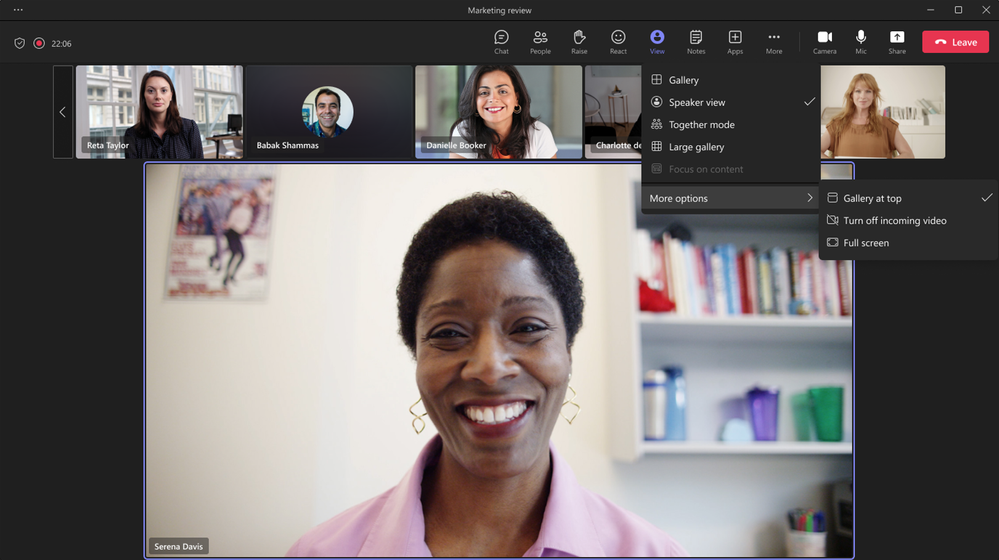
More information on active speaker view can be found here.
Profanity filtering on/off control for Live Captions
You now have a new option to turn off the profanity filtering and be able to see the Captions as is. You can control this option via Settings in Teams > Captions and…