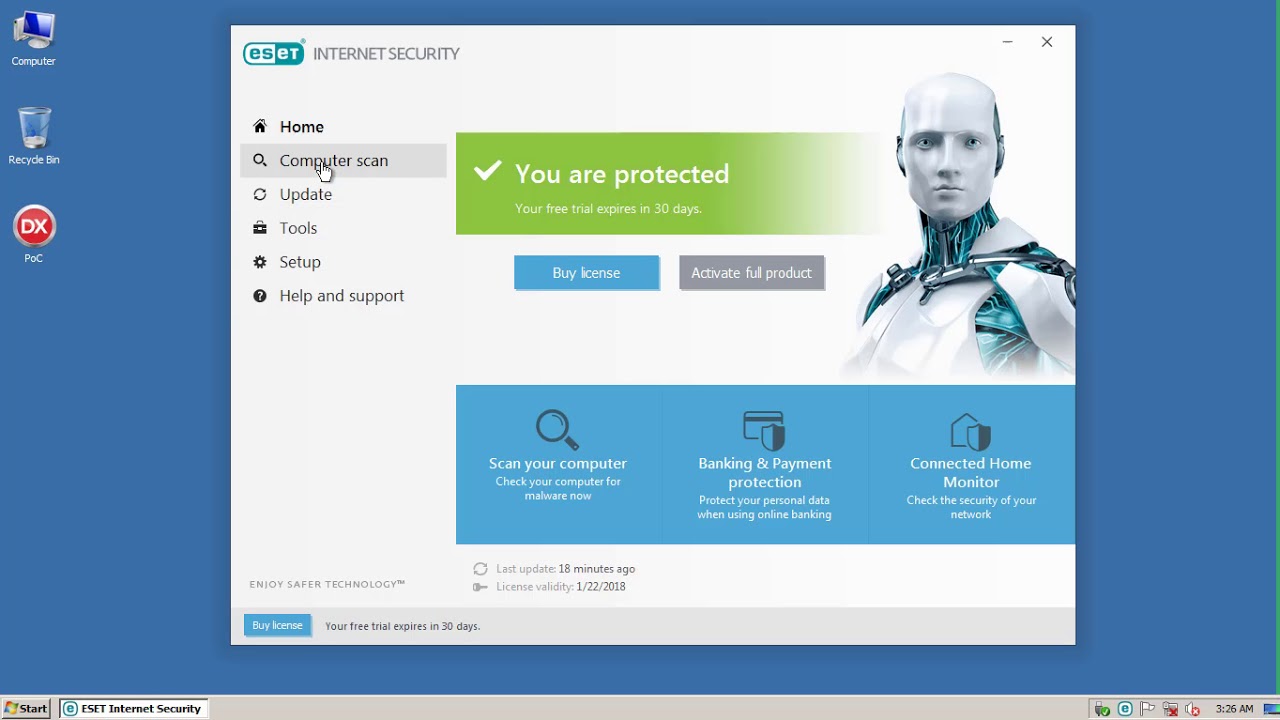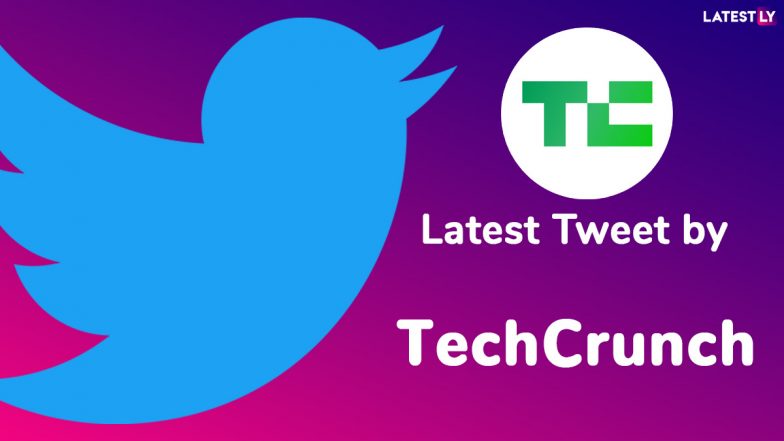With Twitter in chaos, here are some ways to protect your account
Twitter is in chaos mode. Elon Musk, its new owner, has decimated its staff and this week gave those remaining an ultimatum — work grueling hours and be “extremely hardcore ” or leave. Hundreds chose the latter and headed for the door. There are already signs that the exodus is stressing the system. Some users noticed problems receiving texts to sign in with two-step verification. Test pages are showing up in the wild. Some users are seeing a renewed barrage of spam in direct messages and on their feed, while others complain of receiving new replies to long-deleted tweets and seeing saved tweet drafts disappear. Still, the bird site is chugging along. Twitter won’t simply shut down overnight. But security experts warn that the drastic job cuts may may open the door to bad actors exploiting the platform’s vulnerabilities and compromising user accounts. While there’s not much you can do about Musk’s on-the-fly teardown of one of the world’s key online information ecosystems, there are steps to protect your account if you, like millions of other Twitter users, are not ready to flee the coop in search for an alternative. ENABLE MULTI-STEP AUTHENTICATIONIf you only use your login and password to sign in to Twitter, it’s important, especially now, to add an extra step to the process so it becomes more difficult for hackers to access your account. Twitter has three methods to choose from: Text message, an authentication app or a security key. Since there have been some glitches with users not receiving text messages to authenticate their accounts, and because it is generally considered a safer option, using the authentication app is probably your best bet. To do this, you will need to download one of a number of available applications to your device. They are free in the Apple or Android app stores and some examples include Google or Microsoft Authenticator, Authy, Duo Mobile and 1Password. Once you have the app, open the desktop version of Twitter and click on the icon showing ellipses in a circle. There, you’ll find “Settings and privacy” then “Security and account access” and finally, “Security.” Here, you can select ” Authentication app” and follow the instructions to set it…