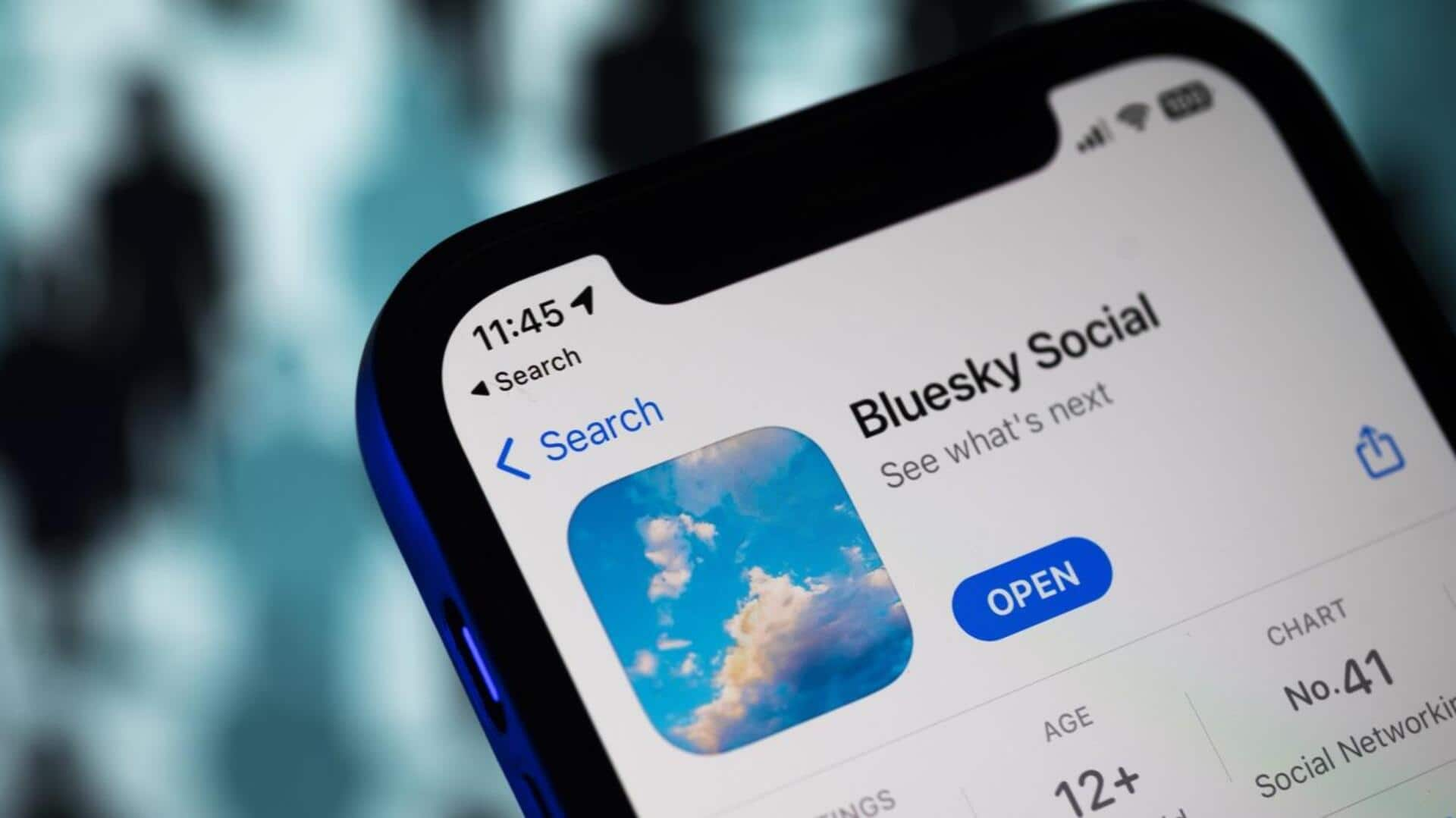How to make your Android phone easier to use
As your digital companion, your smartphone should make life easier. Thankfully, Android can be easily customized to save you time and effort. Here’s our favorite tweaks:
Make Quick Settings quicker
The Quick Settings section of your phone is a powerful and simple way to access key functions. You can quickly toggle Bluetooth and WiFi or access the cards stored in your digital wallet for instance. But you can make things even quicker…
Simply swipe down from the top of your screen and click the Pen icon at the bottom of the Quick Settings overlay. Now you can rearrange icons so that the ones you use most often appear at the top. You can even delete the functions you don’t use to reduce screen clutter.
Open the camera faster
In the time it takes to find and open the camera app, you could have already missed a once-in-a-lifetime photo opportunity. But there is a faster way to open the camera…
If you own a Google Pixel or Samsung Galaxy phone simply double-tap the power button to launch your camera, no swiping required. This trick also works on other Android smartphones, so give it a try.
Delete unwanted apps
One of the many complaints about Android phones is how much ‘bloatware’ (unwanted apps) they ship with. These apps take up valuable storage space, clutter your homescreen and could cause your phone to slow down.
If there are any apps you don’t use regularly, consider deleting them for a smoother smartphone experience. Don’t forget, you can always reinstall these apps from the Google Play store if you change your mind.
Set your default apps
The Android operating system allows you to choose the default apps for key tasks, like making phone calls, sending instant messages or accessing your email. Setting defaults makes certain tasks, such as clicking web links in email messages much faster.
Open the Settings widget then select Apps -> Default Apps. This shows a list of apps like your default web browser, phone, app launcher, digital assistant and more. Tap the one you want to change and select the appropriate option from the list that appears to set your new defaults.
Create custom widgets
There are certain things we do over and over again on our…