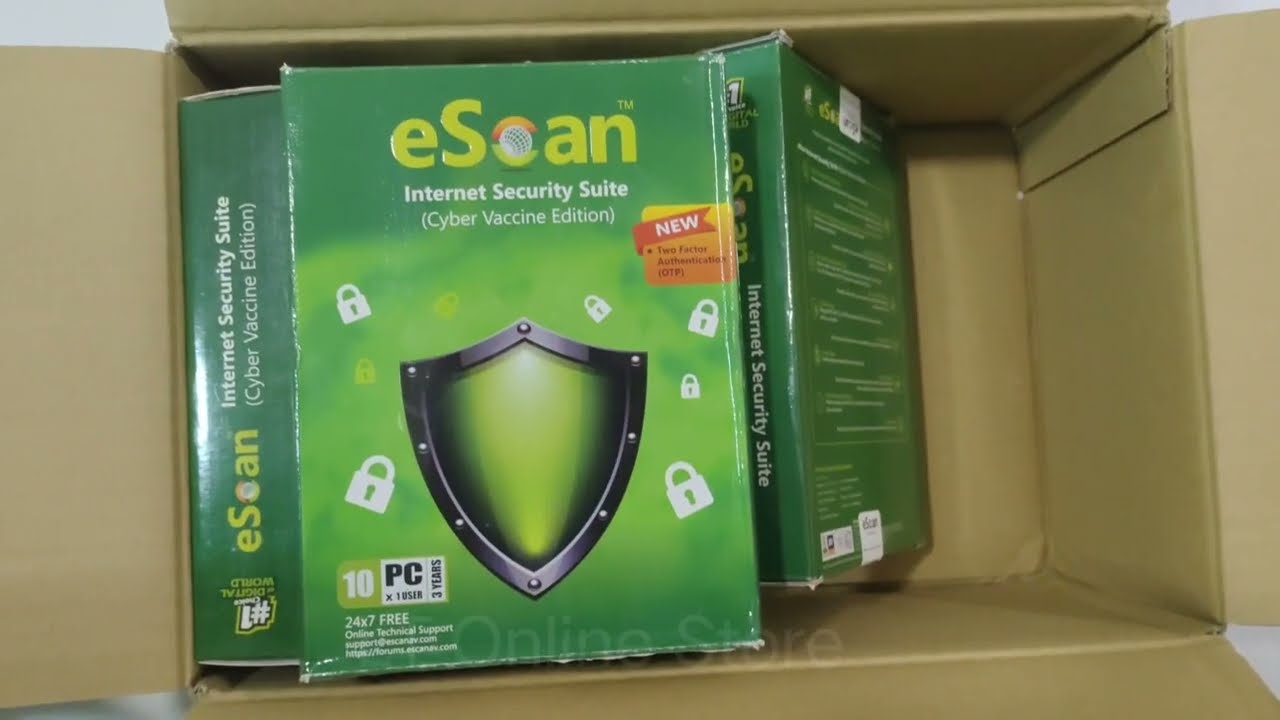8 best practices for securing your Mac from hackers in 2023
Best practices for securing your Mac against potential hacks and security vulnerabilities include enabling the firewall, using strong passwords and encryption, and enabling Lockdown Mode.

As the popularity of Macs grows so does the interest of hackers who look for vulnerabilities to exploit. Fortunately, there are best practices you can follow to secure your Mac and protect yourself against hack attempts.
SEE: Here’s how to secure your Mac’s data via the Full Disk Access settings.
In this article, we’ll cover some of the ways to protect yourself and show you how to make your Mac as secure as possible against hackers and those who would try to collect your data.
Jump to:
1. Keep your software updated
One of the most important steps you can take to secure your Mac is to keep your software updated (Figure A). Apple releases security updates regularly to patch vulnerabilities hackers can exploit. Keeping your software updated ensures you have the latest security patches and protections against emerging threats.
Figure A
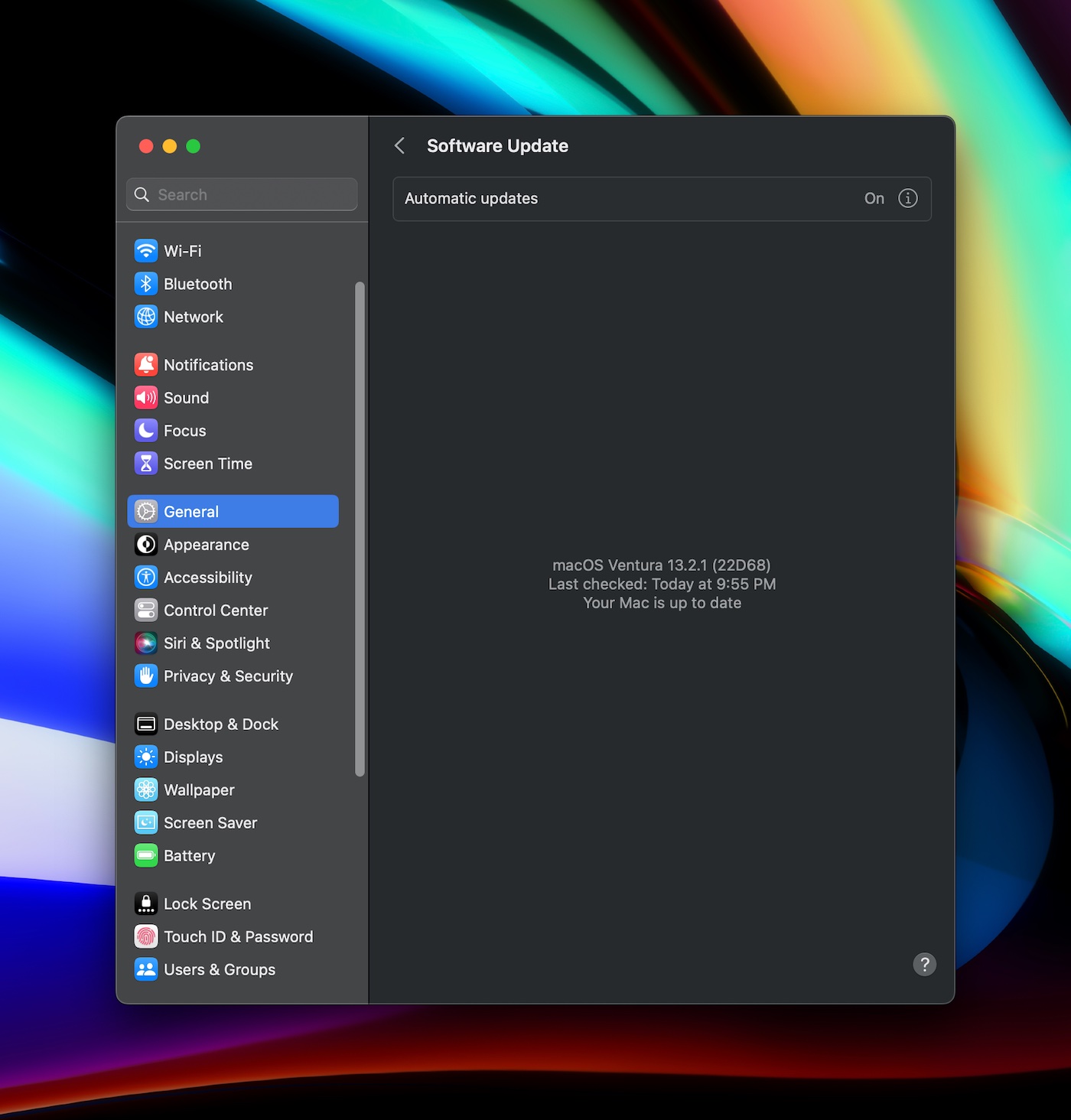
Updating your Mac is as easy as doing the following:
- Click the Apple menu in the top left corner of the screen.
- Select System Settings.
- Select General | Software Update, and follow the prompts to update any software.
Software is also distributed through the Mac App Store. To update software that has been purchased or downloaded from the App Store:
- Click the Apple menu in the top left corner of the screen.
- Select App Store.
- Select Updates, then Update All.
2. Enable the firewall
The Firewall is a built-in security feature of macOS that blocks unauthorized incoming network traffic, and it is a great tool to enable if your Mac is regularly on Wi-Fi or Ethernet networks you don’t personally control. It helps protect your Mac from hackers trying to access your computer remotely or on the same local area network.
To enable the Firewall, go to System Settings | Network | Firewall, and turn it on. This will cause certain services and ports to become unavailable when it’s turned on and further protect from unwanted…