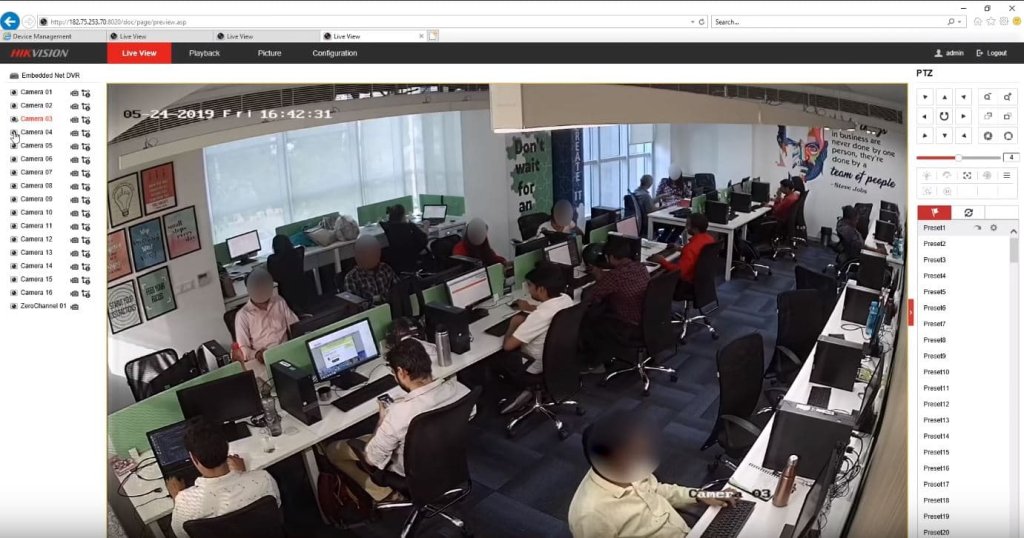How to change your computer’s settings to stop spying programs

Your phone knows a lot about you. It tracks your movement, browsing habits, downloads, and more. Go here for a trick to know when your phone’s camera or microphone is being used.
You also need to worry about social media apps, voice assistants, and smart TVs from listening and recording what you have to say. Tap or click for steps to put a stop to it.
Phone apps ask permission to access your camera, mic, and location. You can go into your phone’s settings to grant or restrict these permissions. Did you know you can do the same for your PC or Mac? Here’s how:
How to change app permissions on Windows
Windows has a Privacy page where you can fiddle with your app permissions. It just takes a few clicks.
Change app permissions on Windows 11
• Go to Start > Settings > Privacy & security.
• Under App permissions, select an option (for example, Location). Then choose which apps can access it.
• You can also use the Recent activity dropdown menu for each permission to show which apps are accessing them.
Change app permissions on Windows 10
• Go to Start > Settings > Privacy.
• Under App permissions, select an option (for example, Microphone). Then choose which apps can access it.
There are many permissions on the list, including access to your calendar, files and folders, email, music library, notifications, and webcam. Consider whether an app truly needs the access level it requests by default.
See a complete list of app permissions and what they allow access to here.
RELATED: If you have this popular file program on your Mac, delete it now.
How to change app permissions on macOS
You receive an alert when a third-party app tries to access and control your Mac through accessibility features. You must specifically grant the app access to your Mac in Privacy & Security settings.
You can go into your settings to change permissions at any time. Here’s how:
• Open the Apple menu and choose System Settings > Privacy & Security.
• A list of program permissions will appear on the screen, such as Location Services, showing which applications have access to which permissions.
• Click on any permission to see the apps that have access to it. Use the toggle switch to turn off permissions for each…