How to Fix a “Security policy prevents use of Camera” Android Error
Getting a “Security policy prevents use of Camera” error while trying to use your Android phone’s Camera app? You might have disabled a sensor option on your phone, or your app might be acting up. Here are a few ways to resolve your issue, so you can get back to capturing beautiful pictures.
While there are various reasons your Camera app displays the above error, the most common ones are that your phone has a minor bug, the Camera app’s cache is corrupt, or the settings are faulty, you have a malicious app installed on your phone, your phone’s system settings are incorrect, and more.

Activate the Sensors on Your Samsung or Another Android Phone
One reason you can’t use your Android phone’s Camera app and get an error message is that you’ve disabled your phone’s various sensors. Some phones offer this option in the Quick Settings menu, and you or someone else may have toggled the option to disable the sensors.
You can fix that by ensuring your sensors are turned on.
Activate the Sensors on Your Android Phone from Quick Settings
- Pull down twice from the top of your phone’s screen.
- Tap Sensors Off to activate your phone’s sensors.
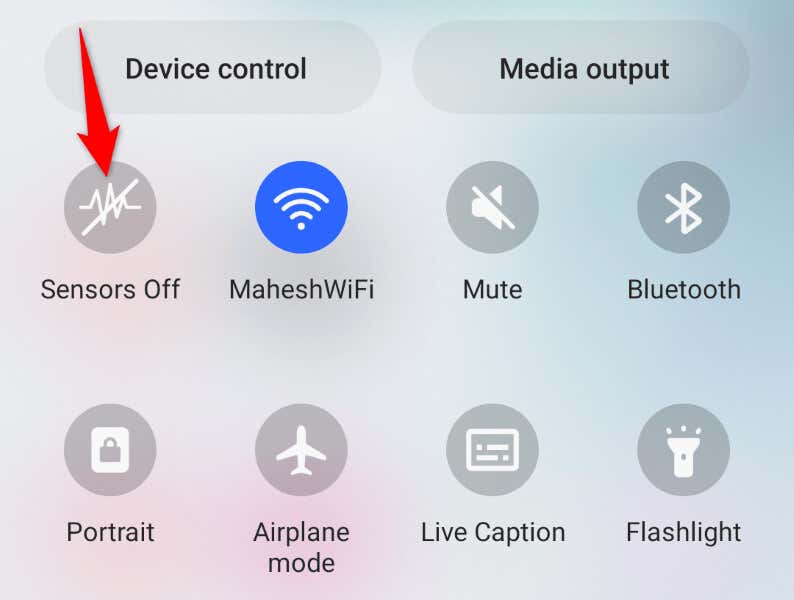
Activate the Sensors on Your Android Phone from Settings
If you don’t see the Sensors Off option in Quick Settings, enable the option in your phone’s settings menu as follows:
- Open Settings on your Android phone.
- Select About phone > Software information in Settings and tap Build number seven times. This will unlock the Developer options menu.
- Head back to Settings’ main screen and choose Developer options > Quick settings developer tiles.
- Turn on the Sensors Off option.
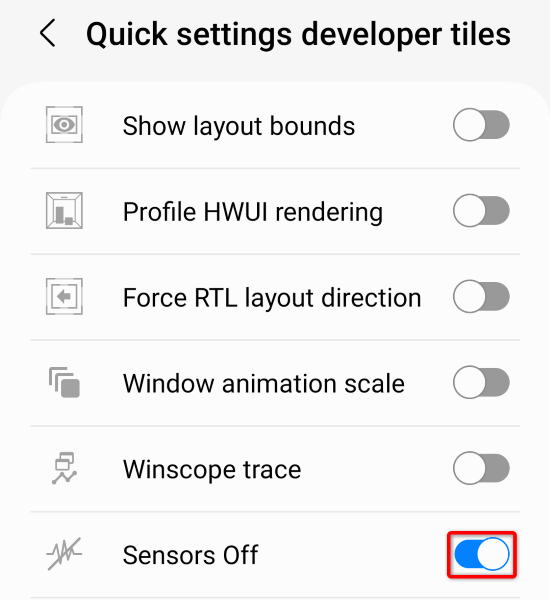
- Pull down twice from the top of your phone’s screen and choose Sensors Off.
After activating your phone’s sensors, launch the Camera app and see if the app works.
Reboot Your Samsung Phone or Another Android Phone
Android’s minor system problems can cause your Camera app not to work. In this situation, you can resolve most minor system issues by simply rebooting your phone.
Doing that turns off all your phone’s features and then reloads those features, fixing minor issues….


