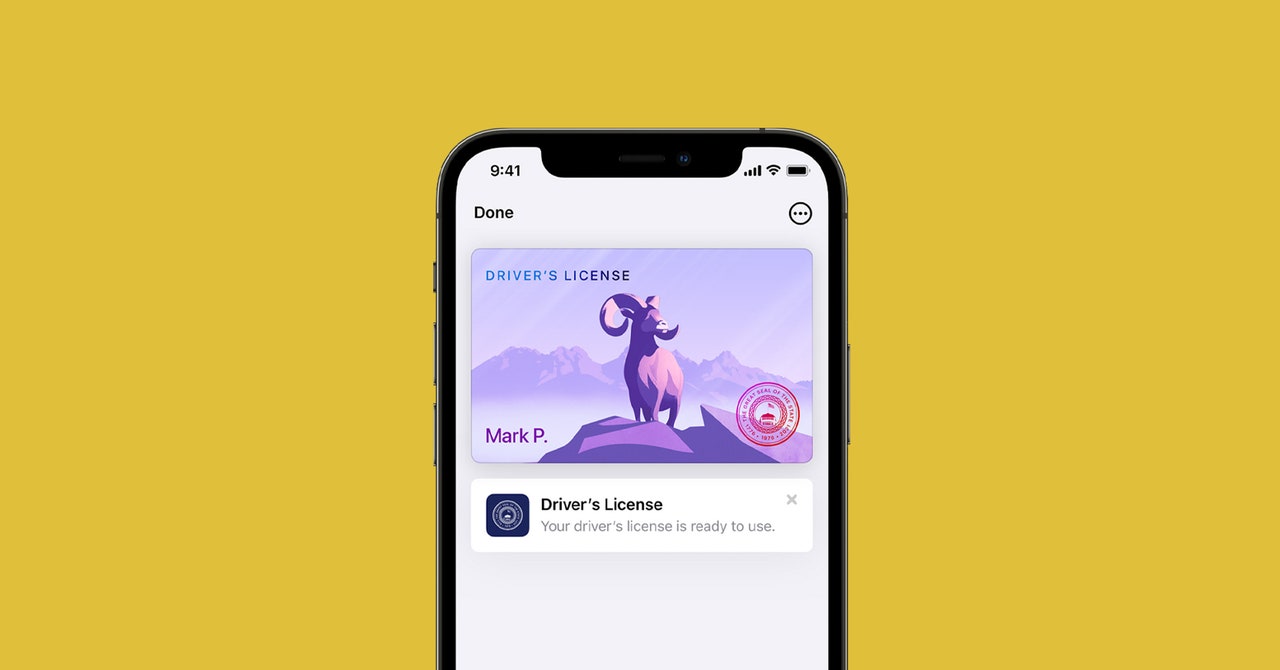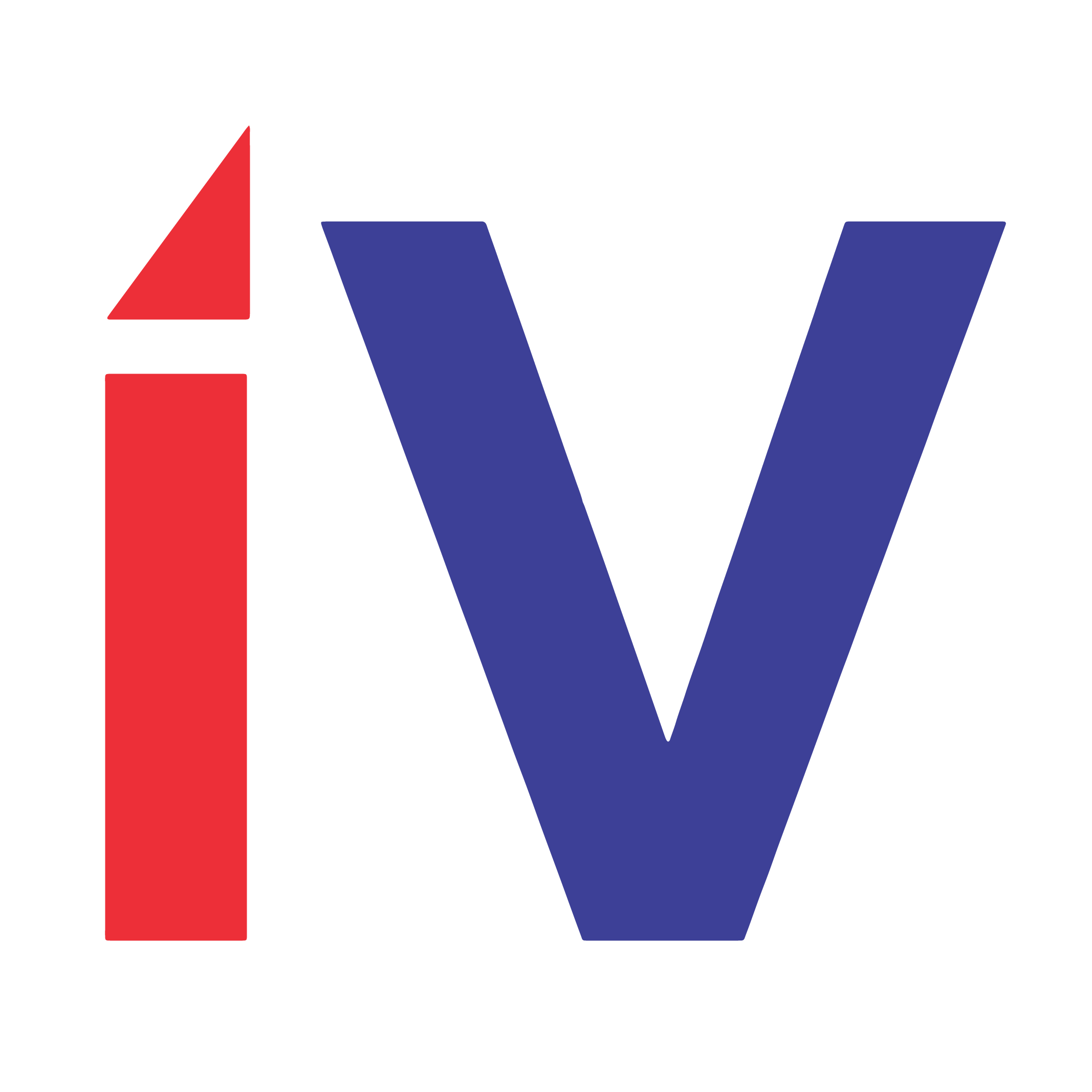How to Put Your Driver’s License on Your Phone
How nice would it be to never again realize that you forgot your driver’s license in your other pants? Well, if you have a smartphone—and if you live in one of the US states that supports it—you can start carrying a digital version of your ID with you everywhere.
A recent Android update expands Google’s digital ID program that lets users store their personal IDs in digital form within Google Wallet. This includes driver’s licenses and other official state IDs. Apple launched a similar feature in Apple Wallet in 2021. Digital identification cards (for both platforms) are available in just a handful of US states right now: Arizona, Colorado, Georgia, and Maryland. Both Apple and Google say residents of more states will be able to load their driver’s licenses onto their phones eventually, but that depends on local governments making the necessary policy and digital infrastructure changes.
Some other states are content to maintain their own services for displaying your digital ID. California has its own mobile driver’s license app, as does Utah. Both Google and Apple hope to build out their ID storage capabilities, but with so many government agencies involved, the process is slow going. Meanwhile, the US Transportation Security Administration accepts digital drivers licenses at just over two dozen airports across the US; you can find a map of those airports on the TSA website.
Digital IDs in both Apple and Google Wallets work in tandem with your phone’s bio-authentication features to verify that the person holding the phone is the person whose ID is on there. When you are asked to show your ID, you’ll be prompted to unlock the feature by scanning your face with Face ID or using your fingerprint scanner, just like you would with a contactless payment.
If you live in a state that supports digital ID management, here’s what to know about storing your government-issued ID card on your phone.
How to Add Your ID to Google Wallet
Google Wallet should be preinstalled on your Android device, but if not, then redownload the app. You’ll need to have a screen lock enabled, which Google requires so that nobody other than you is able to use your ID or your payment cards.
Go into the…