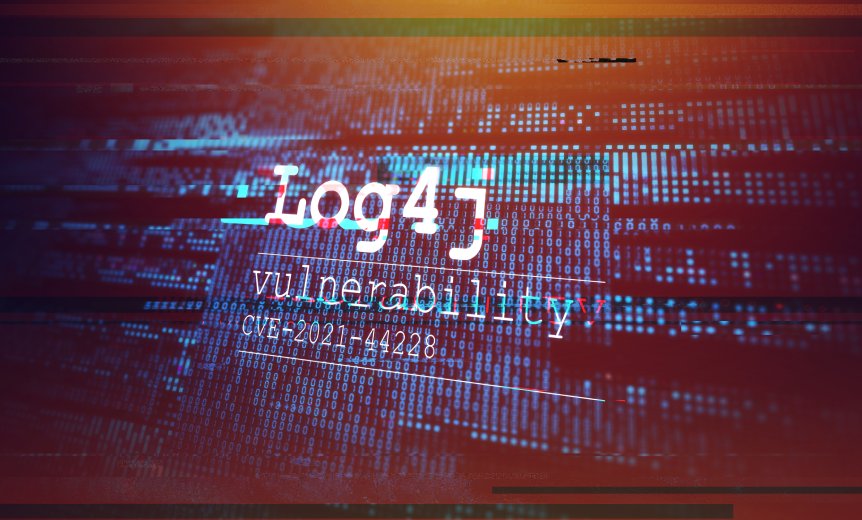How to Remove Malware and Viruses From Your Android Phone
Just like your computer, your Android phone can fall victim to viruses and malware. These infections can slow your system down and create glitches that make it difficult to use your phone. Whether you’ve downloaded an infected app or visited a corrupted website, you have to stop it fast to protect your phone.
Fortunately, there are steps you can take to scan your phone and remove malware and viruses from your Android phone:
- If you think you know which app is causing you problems, you can head over to Settings> Apps, and delete it. We recommend working Safe mode while you do your investigating to prevent further problems.
- Alternatively, if you’re not sure which app is causing you issues, it’s time to download and install an antivirus (aka anti-malware) app that can help scan and clean your phone of viruses.
Read on as we describe these methods in detail and provide you with a detailed look at how viruses end up on your phone in the first place.
How to remove malware and viruses
The first step is to removing malware from your Android phone is to actually find it. We’ll walk you through how to do that, then we’ll give you some options for protection, as well as suggest antivirus apps you can use to restore your phone’s health and keep it safe in future.
Step 1: Shut down until you find out the specifics.
Once you’re sure your phone is under attack by malware, hold the power button down and turn the phone fully off. It may not stop the malware from causing damage, but it can stop the problem from getting worse, and may halt ongoing malware attempts to access nearby networks.
Shutting down also gives you time to think and research. Do you know the specific infected app that brought malware onto your device? Do you know what other types of software it may have downloaded without your consent? If not, then move to another computer and look up your symptoms (as well as any new apps you tried out) to narrow down the issue. If you can’t find the app at the root of the problem, you can’t remove it.
If your research turns up nothing, you may want to turn your phone back on and skip down to step five. Anti-malware apps can help identify what…