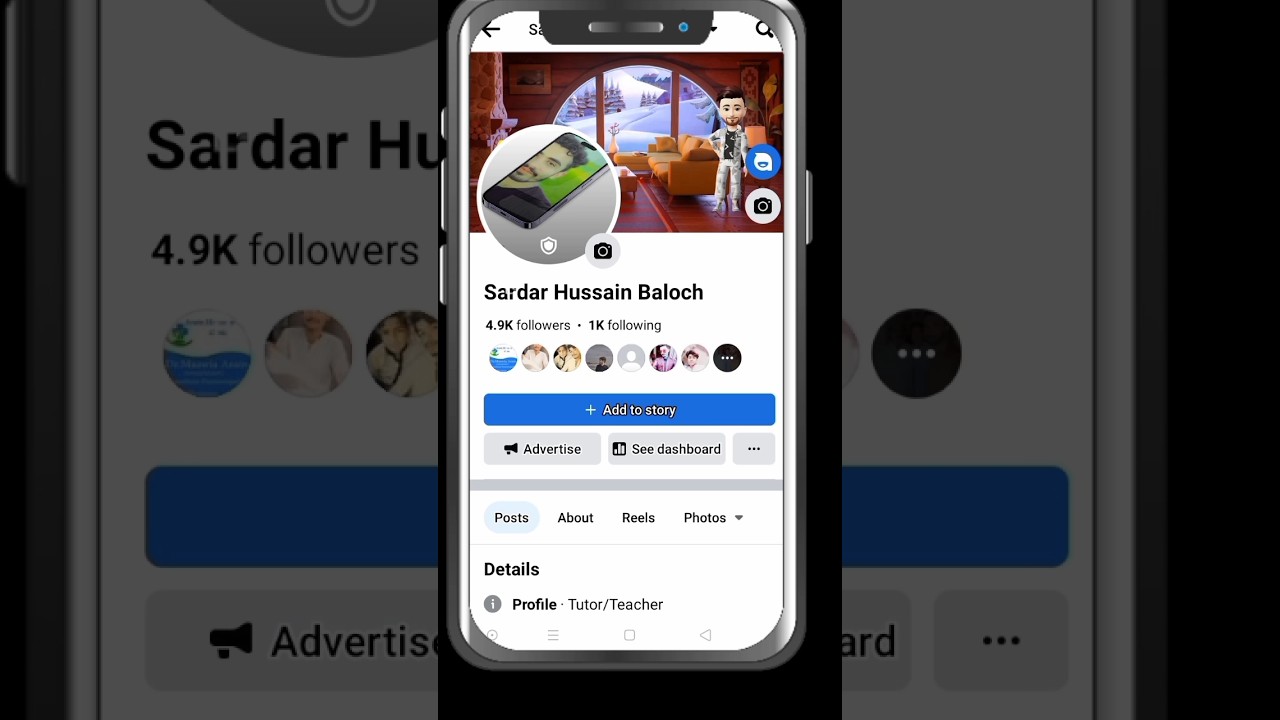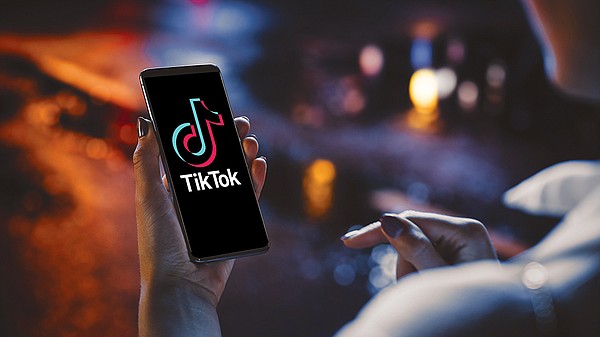Security Intelligence Update not installing automatically
Security Intelligence Updates for Microsoft Defender Antivirus are automatically installed with the Windows Updates on your PC. Microsoft installs it as a security patch and there is no way you can undo the installation. If the automatic security intelligence cannot be installed via Windows Update, your computer security could be vulnerable.
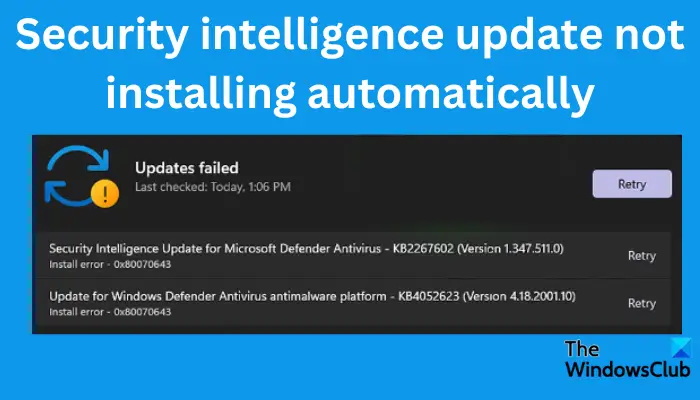
Microsoft Defender is popular among Windows users due to its ability to provide system security without interfering with how the system and other apps work. However, some users have reported that the security intelligence is not installed which is scary for those who cannot figure out how to resolve the issue. Additionally, some users stated that the update would get stuck after installing, while others said that it didn’t install at all.
Fix Security Intelligence Update not downloading or installing automatically
If your computer cannot download and install Security Intelligence Updates for Microsoft Defender Antivirus, and you see error code 0x80070643, the follow these suggestions to resolve the issue:
- Run SFC and DISM Tools
- Run Windows Update Troubleshooter
- Check this admin setting
- Manually download install the Security Intelligence update
Before you begin, restart your computer and your router and see if it helps.
1] Run SFC and DISM Tools
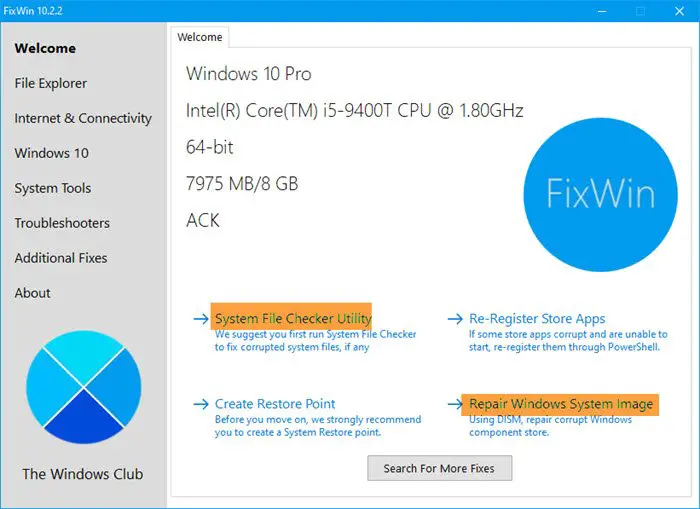
The System File Checker will repair and replace corrupted Windows OS files, whereas the DISM Tool will repair a corrupted system image. But our portable freeware called FixWin will ket you run them with a click.
Open FixWin, and from the Welcome page, click on Run System File Checker first. Wait for the scan to complete, and then restart your computer. If you feel you can also run the DISM Tool to repair the system image.
2] Run Windows Update Troubleshooter
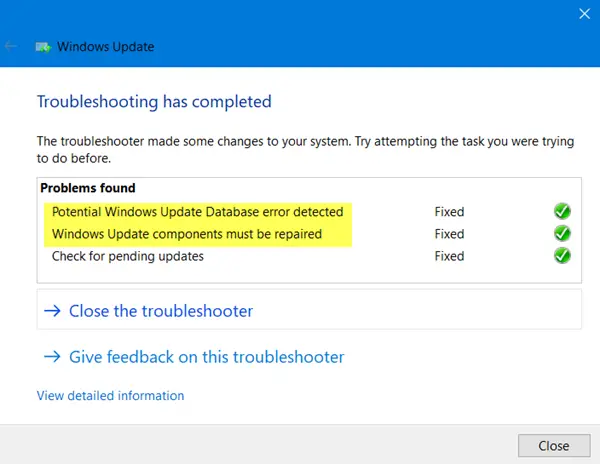
The Windows Update Troubleshooter is a utility created by Microsoft to identify and correct any problems that may affect Windows updates. Running the update troubleshooter may resolve this issue.
To run this utility, open your Settings app and go to Update & Security > Troubleshoot > Additional troubleshooters > Windows update > Run the troubleshooter.
If the troubleshooter finds an issue, it will notify you what to do.
3] Check this admin setting
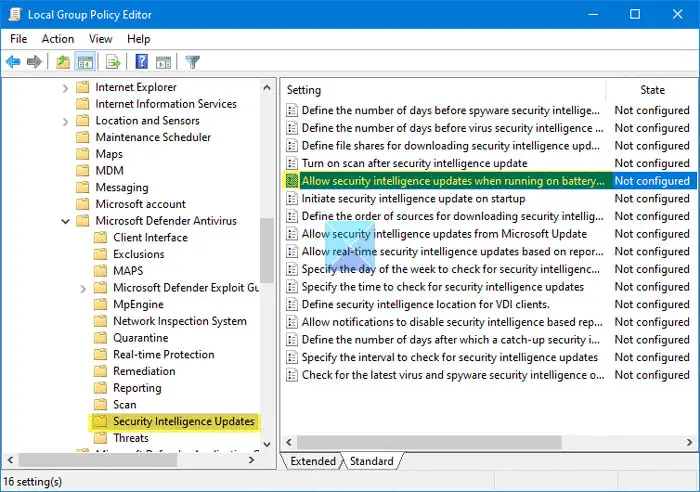
Check if…