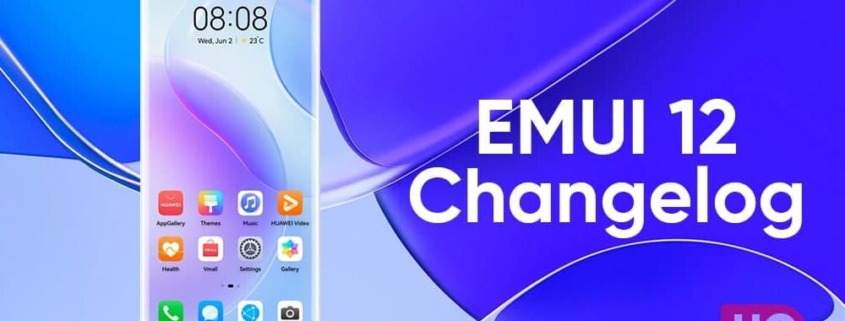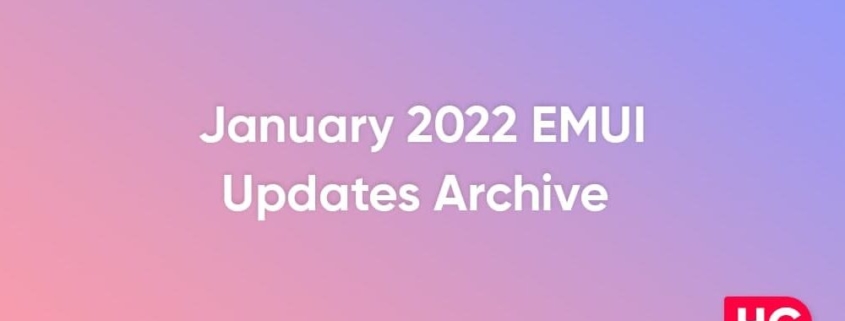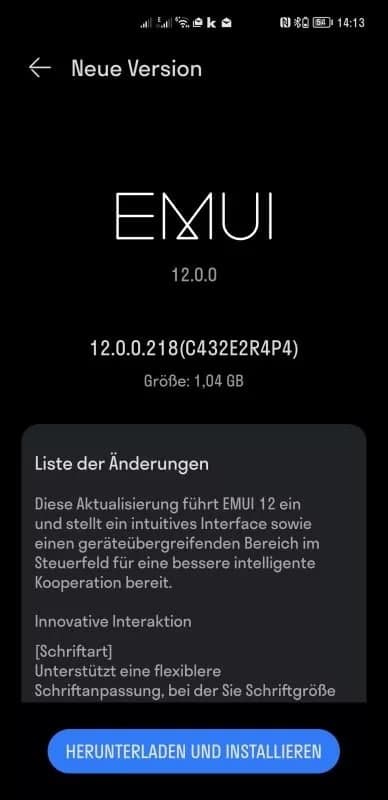Two months ago, Huawei started testing the latest EMUI 12 under the early access program for the consumers. However, recently the tech maker has concluded the EMUI 12 beta testing for some of its top Huawei flagship phones and rolled stable updates, of which, you can check the complete changelog along with its newest features.
Huawei has started to send stable EMUI 12 beta software update for the Huawei Mate 40 Pro, P40 series, and Mate 30 Pro smartphones in the global market. According to the changelog, the Huawei EMUI 12 update, not only brings a new user interface but also has a brand new user experience.
For your information, this new software update is expanding in batches and you may have to wait to get this loaded on your phone. Therefore, keep checking for the software update via the instructions given below.
To download the latest software update, open the Settings app, visit System & updates, visit Software updates and then tap on “CHECK FOR UPDATES“. If an update is available, it’ll pop up on your smartphone and highlight the option “DOWNLOAD AND INSTALL“. Afterward, the update will begin to install and restart your device.
So, without further ado, you can now check the Huawei EMUI 12 changelog mentioned below.

Innovative interactions
Font:
- Supports more flexible font adjustment, allowing you to adjust the font size and weight with a slider.
Neuromorphic Design:
- Applies the concept of neuromorphism to UI elements by using simple color tones, shadows, and highlights to create a more realistic effect.
Smart Folders:
- Supports touching and holding app folders on the home screen to enlarge them and make the apps within them easier to access.
Notification Panel and Control Panel:
- Allows you to swipe down from the top left of the screen to access the Notifications panel to view notifications, and swipe down from the top right of the screen to access the control panel for shortcuts.
- Adds an audio control section to the Control Panel to make it easy to switch between different audio devices and apps. Allows you to quickly activate cross-screen cooperation by tapping icons for Huawei laptops and tablets in the “Device +” area of the control…