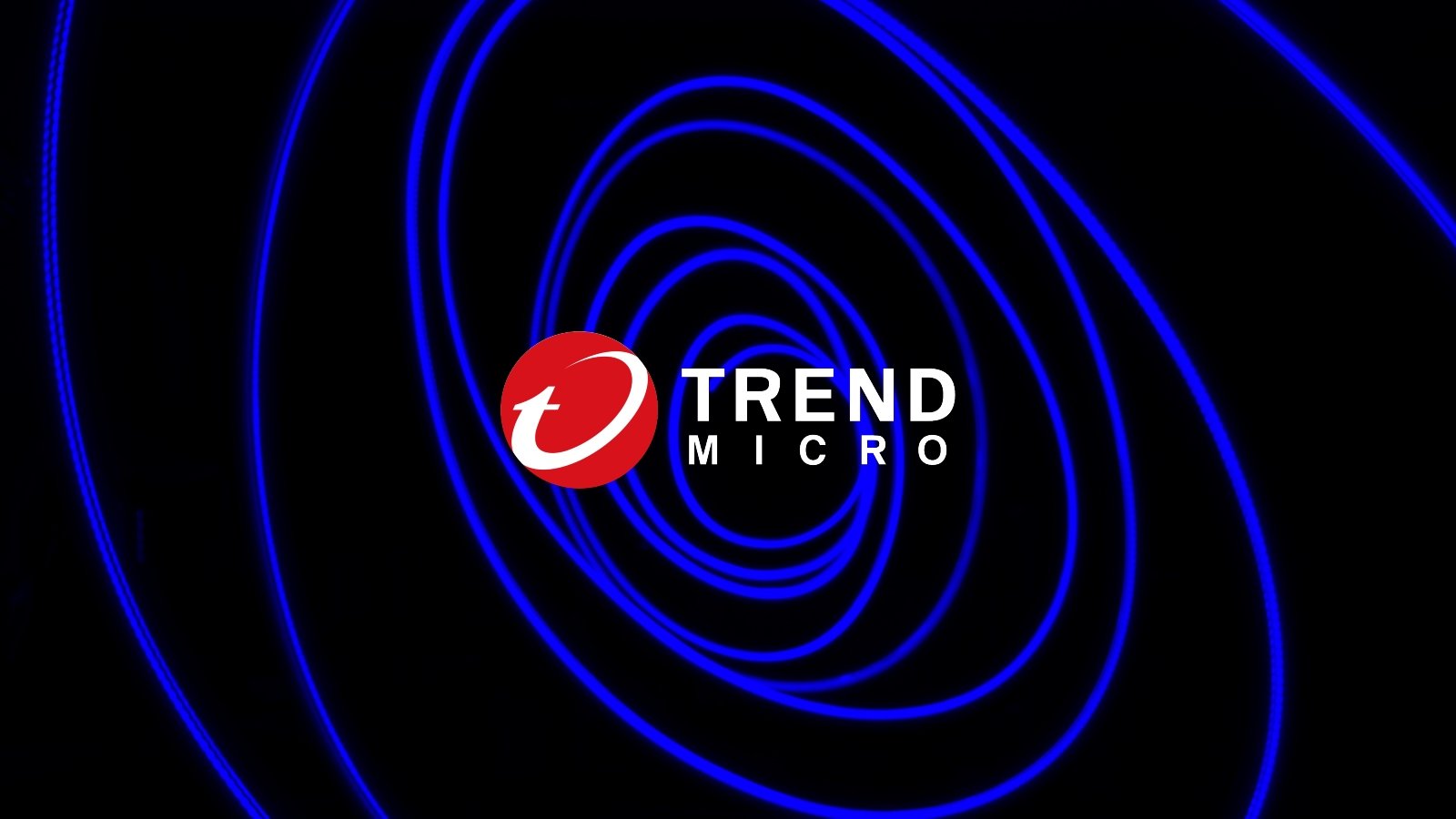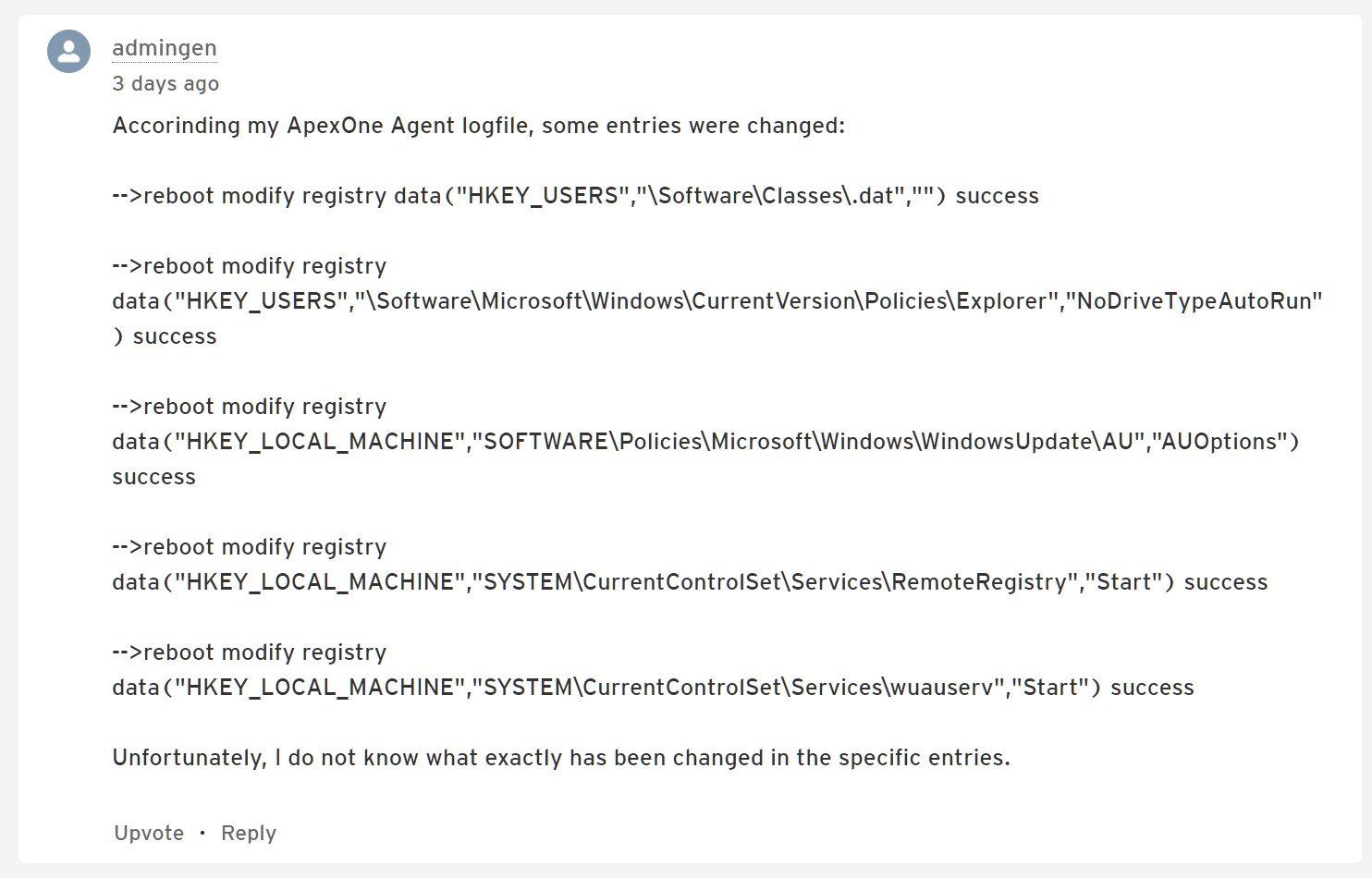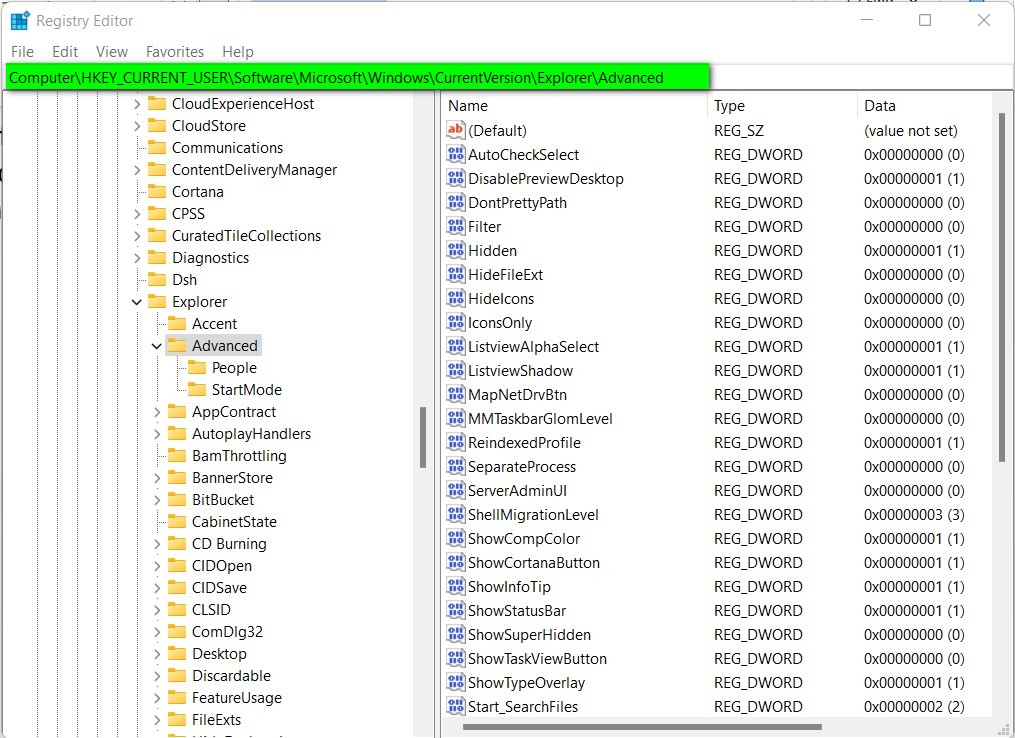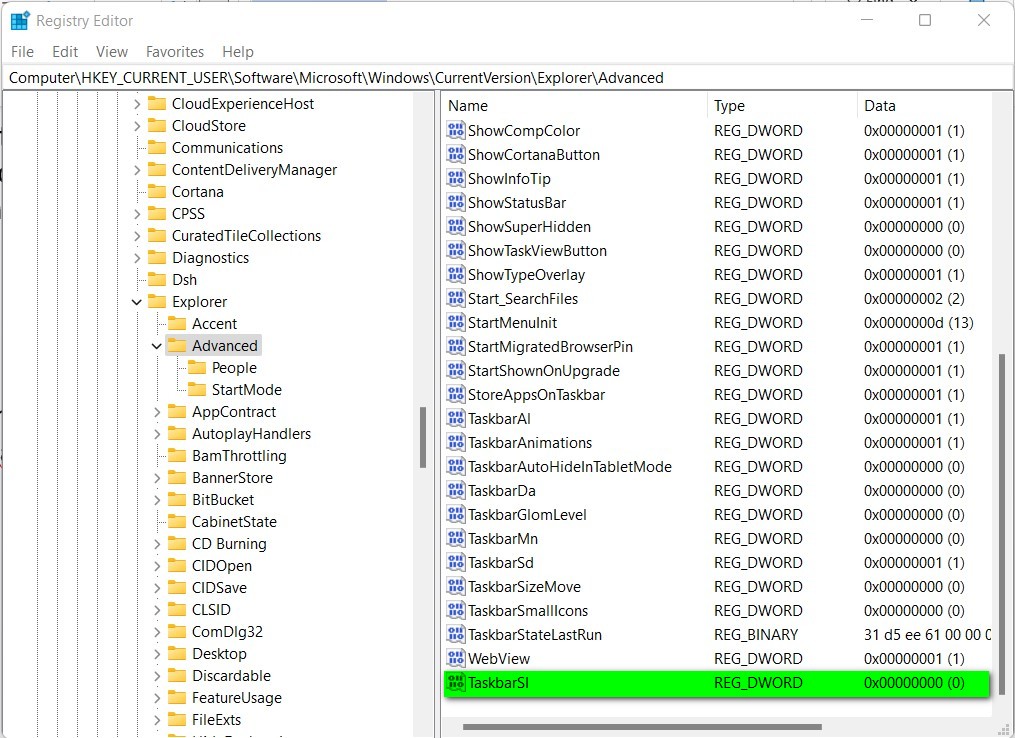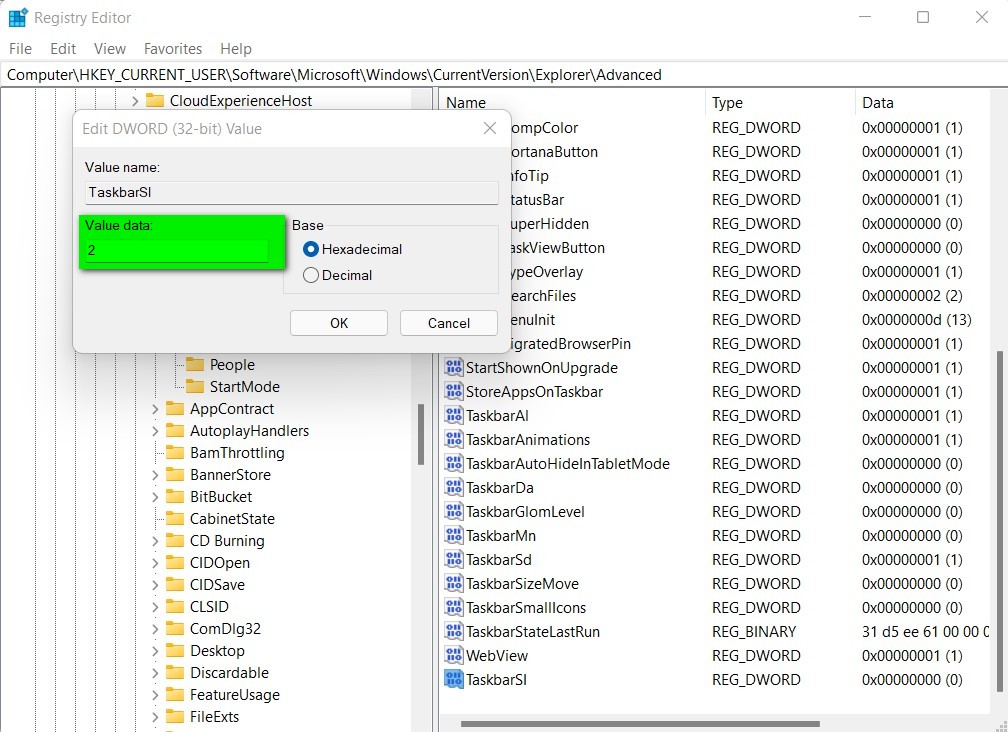GitHub, NPM registry abused to host SSH key-stealing malware
Malicious NPM packages designed to upload stolen SSH keys to GitHub were discovered by software threat researchers this month.
GitHub removed two packages from the NPM registry in early January — warbeast2000 and kodiak2k — both of which were designed to grab private SSH keys from machines they are installed on and store the keys on an attacker-controlled GitHub repository.
The SSH key-stealing malware tools were first discovered by researchers at ReversingLabs using the company’s Software Supply Chain Security platform. The malicious packages were found during the first week of January 2024 and removed by the GitHub-owned NPM registry shortly after they were reported.
The details of warbeast2000 and kodiak2k were first disclosed by ReversingLabs in a blog post on Jan. 23.
“Since there are instructions in the code’s comments, the [package] author’s intention is possibly to share malicious code with other malicious actors,” Lucija Valentić, a software threat researcher at ReversingLabs and author of the blog post, told SC Media. “They may also be hoping for developers and users to download and install warbeast2000 and kodiak2k.”
Software developers at risk from dangerous NPM packages
The warbeast2000 and kodiak2k packages both use a postinstall script to retrieve additional JavaScript code from an external source and execute it on a victim’s machine. At least one of the packages (warbeast2000) retrieves this second malicious script from a Pastebin address.
The payload installed and executed by warbeast2000 targets the id_rsa file located at /.ssh within the victim’s home directory to grab the private SSH key stored within this file. “Id_rsa” is the default file name for SSH keys generated by ssh-keygen, which is standard on Unix, Linux and macOS systems as well as Git for Windows.
After reading the private SSH key, warbeast2000’s final payload copies the key, encodes it in Base64 and uploads it to a GitHub repository controlled by the attacker. Warbeast2000 has no other functions and does not appear to imitate other legitimate packages.
Kodiak2k’s payload works similarly to warbeast2000’s, but instead of going after id_rsa, it searches (home…