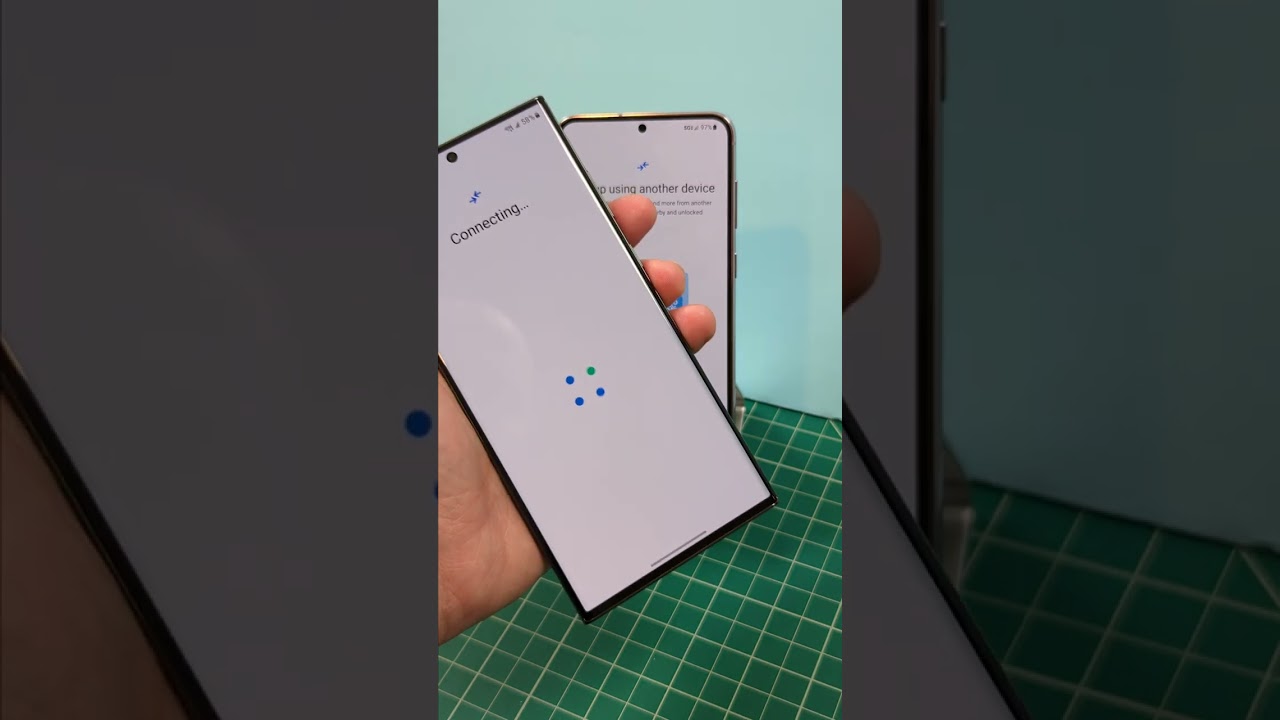The one security step you can’t afford to skip on your Windows or Mac
Cybercriminals are always looking for ways to get your money and info, and your phone has one vulnerability you probably never considered. Stop making this simple and dangerous mistake.
Even your printer could serve as a way in for hackers. Here are the security steps you probably didn’t know you should take.
Step away from your computer creates an opportunity for hackers, crooks, or simply nosy people with nothing better to do than snoop. Here’s how to prevent them from getting a look at what you’re doing.
Get the free 5-minute daily tech newsletter that 400,000+ people read every day.
Protect your Windows PC
You probably lock your phone when you put it in your pocket without thinking about it, but what about your computer? The same principle applies — always lock your device.

Windows computer (Cyberguy.com)
5 BEST HEADPHONES TO BOOST YOUR LISTENING FOR 2023
Even if you trust the people around you, it doesn’t take more than a passing glance for someone to cause some serious damage. That’s especially true if you work from home and have sensitive business info on your computer.
Here are some ways to lock your Windows PC:
- Hit Windows + L to lock your computer in just one step.
- Press Ctrl + Alt + Del, then select the Lock option.
- Click the Start button, then select your user icon and hit Lock.
TECH HACK: Sending and receiving texts on your computer is a total time saver. Here’s how to set it up.
Make it easier on yourself and set your computer to lock automatically after a set amount of inactivity. On a Windows machine:
- Open Settings and go to Personalization, then select Lock Screen.
- Click Screen saver settings and select any option (except None) from the Screen saver dropdown menu.
- Set a time for Windows to wait before locking. A few minutes should be fine.
- Check the box for On resume, display logon screen then hit OK.
You can also set your PC to lock automatically when you step away from it. Windows uses devices paired with your PC via Bluetooth to help detect when you’re away. Pretty neat.
First, you need to pair your device. Your phone is a good choice since you will likely take it when you get up. Find instructions for pairing any device to Windows 10 here and Windows 11…