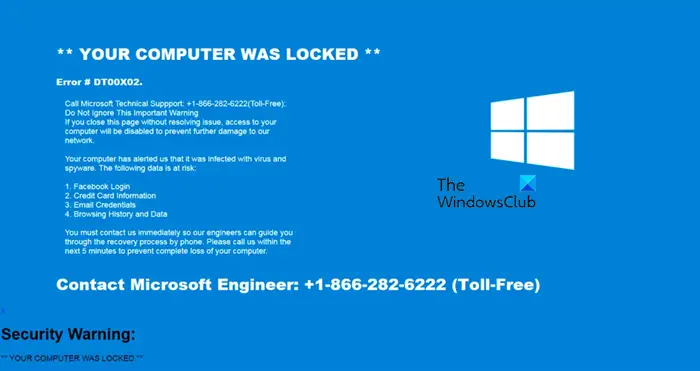Windows Defender Security warning Computer locked
When surfing the Internet via a browser, you may see an error stating that your computer is locked and that you must contact Microsoft to resolve the issue. If you have not guessed already, this is a scam, and you should not contact the number listed on any condition. However, we still need to do something to get rid of the error message that keeps popping up. In this post, we will see what should be done if we keep getting Windows Defender Security warnings that the Computer is locked.
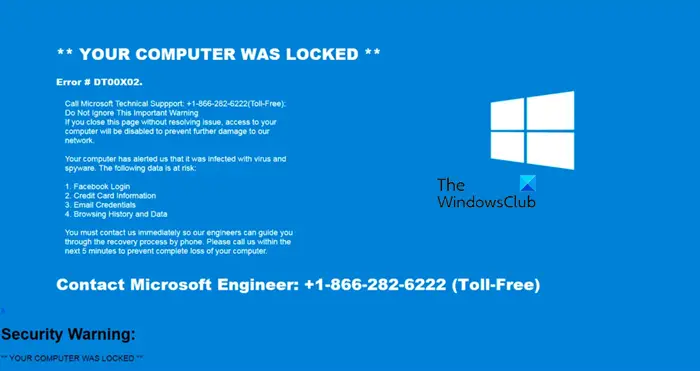
Why do I get a message saying my computer is locked?
That’s because a scammer is trying to scam you and hack into your computer. They do this by forcing your browser or some other app to go full-screen and stop you from doing anything on your computer. Once you contact the number, you will be asked to give remote access to your PC to them, and they will promise to fix the issue remotely.
Fix Windows Defender Security warning Computer locked
Cybercriminals send fake messages to you to scam and steal your money and they sound just like genuine tech experts and con you into transferring money to their bank account or accessing your account credentials and taking whatever they want. If you see a Windows Defender Security warning saying the Computer is locked, ignore the instructions in the message and then follow the suggestions mentioned below:
- Close your web browser
- Run Windows Defender Offline Scan at boot time
- Remove the browser’s cache
- Check your browser addons
- Reset the browser to its default settings
Let us see this in more detail.
1] Close your web browser

You may get scam messages when browsing malicious websites. They try to take over your computer and make your browser acquire the whole screen by switching to full-screen mode so that you don’t see the cross icon to close the browser and conclude that it is a genuine process. To do the same, hover over the center-top part of the window and see if a cross button appears. In case, no cross button appears, hit Win, right-click on the browser icon from the Taskbar and then click on Close window.
After closing the app from Taskbar, we need to close all its running instances. For that, open Task Manager by Ctrl + Shift + Esc, right-click on the browser…