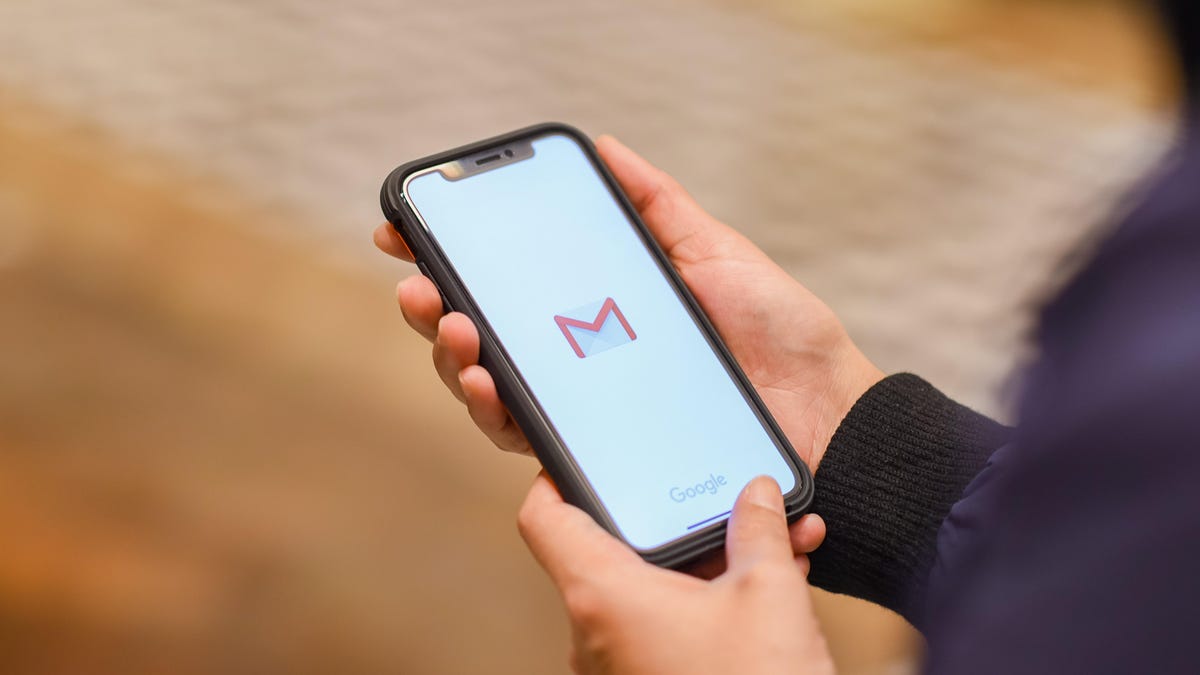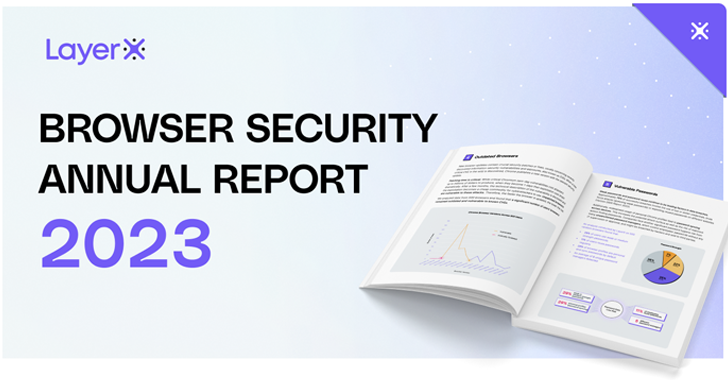Save printer ink, avoid malware, speed browsing
You need a timer and you need it fast. Do a Google search for “timer” and one appears right there for you to use. There’s a stopwatch option, too. Easy, right?
Here’s another smart tech tip I’m surprised so many people mess up. Most people fill in the email recipient section before writing the message. That’s a mistake. Make that your very last step — that way, there’s a much lower chance you’ll send an email before it’s truly ready to send.
Don’t stop there. Let’s dive into easy, quick tech tips you’ll use all the time.
Cybersecurity 101: After you download a PDF file online, look at the file extension. You’re looking for .pdf. If the filename ends with .exe, delete it — it’s likely malware.
Get tips like this straight to your email with my free daily newsletter. Join over 509K people and sign up here.
Shhh: You can instantly silence incoming calls on your smartphone by simply pressing the side button, volume up or volume down button once. Nice.
YouTube shortcuts: On your computer, tap keys 0 through 9 to skip to a specific percentage of the video. Press 5 for 50%, 8 for 80% and so on. But wait, there’s more! Press J to rewind and L to fast forward. (“JLo” is an easy way to remember that.) But press K to pause first.
Forgetful? Do this! Are you that person who reads an email or text, mentally reminds yourself to reply later … and never does? Stop relying on memory alone! Mark the text or email as unread. You’ll find this in the options of your email or convo. You can also say, “Hey Siri/Google, remind me to share Kim’s newsletter at noon.”
Skip the garage: Next time you hang a frame, grab your phone instead of finding a level. On iPhone, open the pre-installed Measure app. Tap Level, then hold your iPhone against an object. On Android, open the Google app and search for “bubble level.”
Perfect podcast: Get tech smarts every single day with my award-winning daily podcast. I pass along the latest tech news, tips and give advice to callers like you.
Quick text search: You know you sent someone a pic but can’t find it. On iPhone, open Messages, tap a convo then the person’s profile photo or group name….