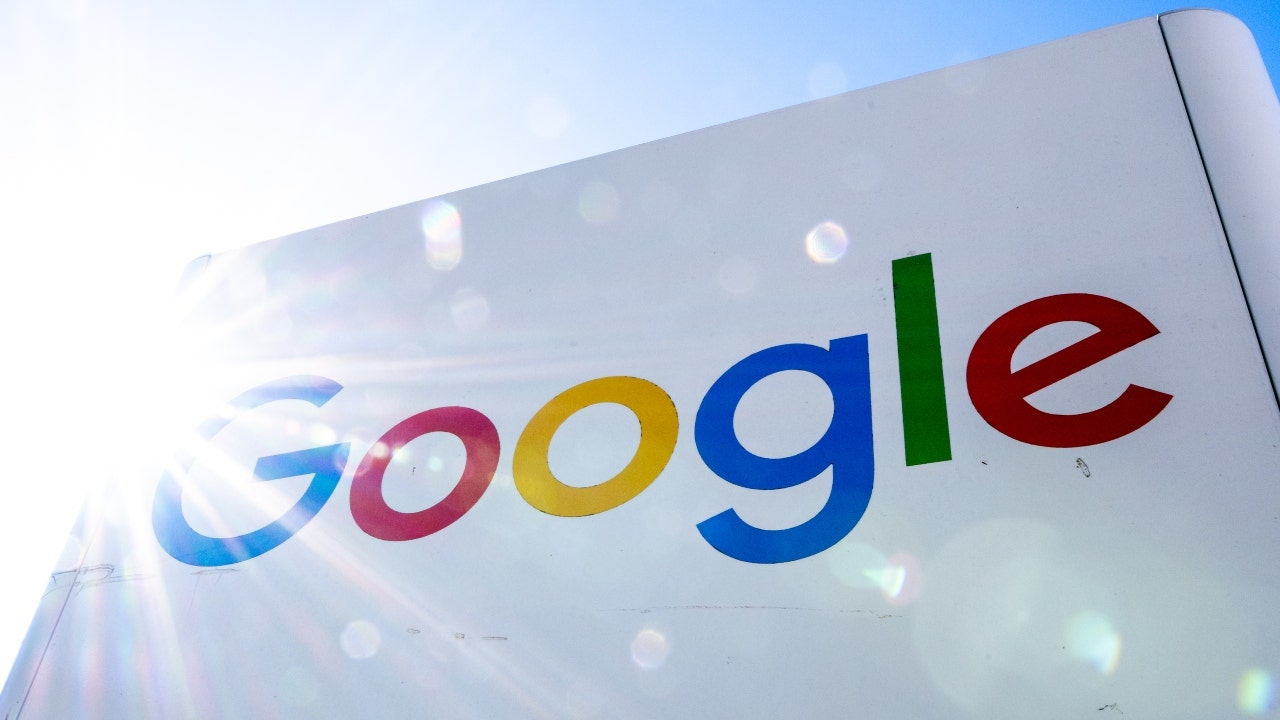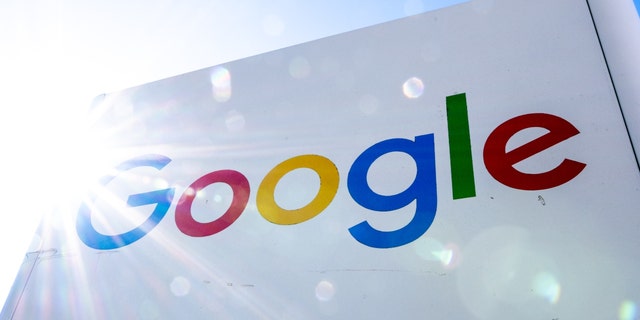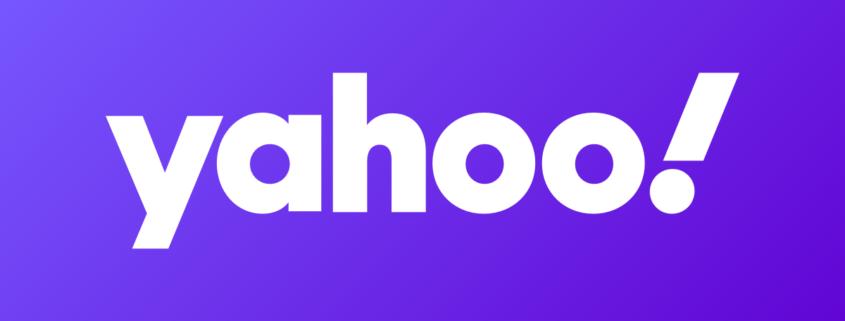Google security check — 60 seconds to kick out snoops and hackers
I’ll never forget the caller on my national radio show asking me for guidance because her brother was scammed out of $450,000.
He trusted the wrong person, and he’s far from alone. People simply don’t realize they’re being taken for a ride until it’s too late.
Then clues pop up. Maybe you sent a bunch of gift card codes, or there are emails you didn’t write in your outbox. Or worse, you get a notice about a loan in your name.
It’s the reason to check your Google account’s security. It only takes a minute and will reveal who has access to your account. Fingers crossed, it’s just you.
60-second safety check
I’m going to show you how to find digital clues a hacker got into your account, but that’s not all. This tip also works for spotting snoops. Is a friend or family member poking around your Google or Gmail account? Let’s sniff them out.
People are also reading…
Go to google.com/devices. Sign in if you aren’t already.
Here, you’ll see a list of devices — the computers, smartphones and tablets you’re signed into or have been signed into within the last 28 days.
You can click each one to see which browser was used. That might be a tip-off someone else has logged in, say you see Chrome, but you only use Safari.
Don’t panic if you see the same device multiple times. Each session (or instance you logged in) is recorded.
You may also see devices that have been inactive for a long time, like an old phone or computer you don’t use anymore. It’s wise to sign these devices out remotely.
Click the one you want, then Sign out. This will remove access to your Google account from the device entirely.
You should also take that step for any devices you once used to access your account, like a friend’s tablet or a work computer.
Here’s the red flag
What happens if you see a computer, phone, tablet, or device you don’t recognize? That might be a…