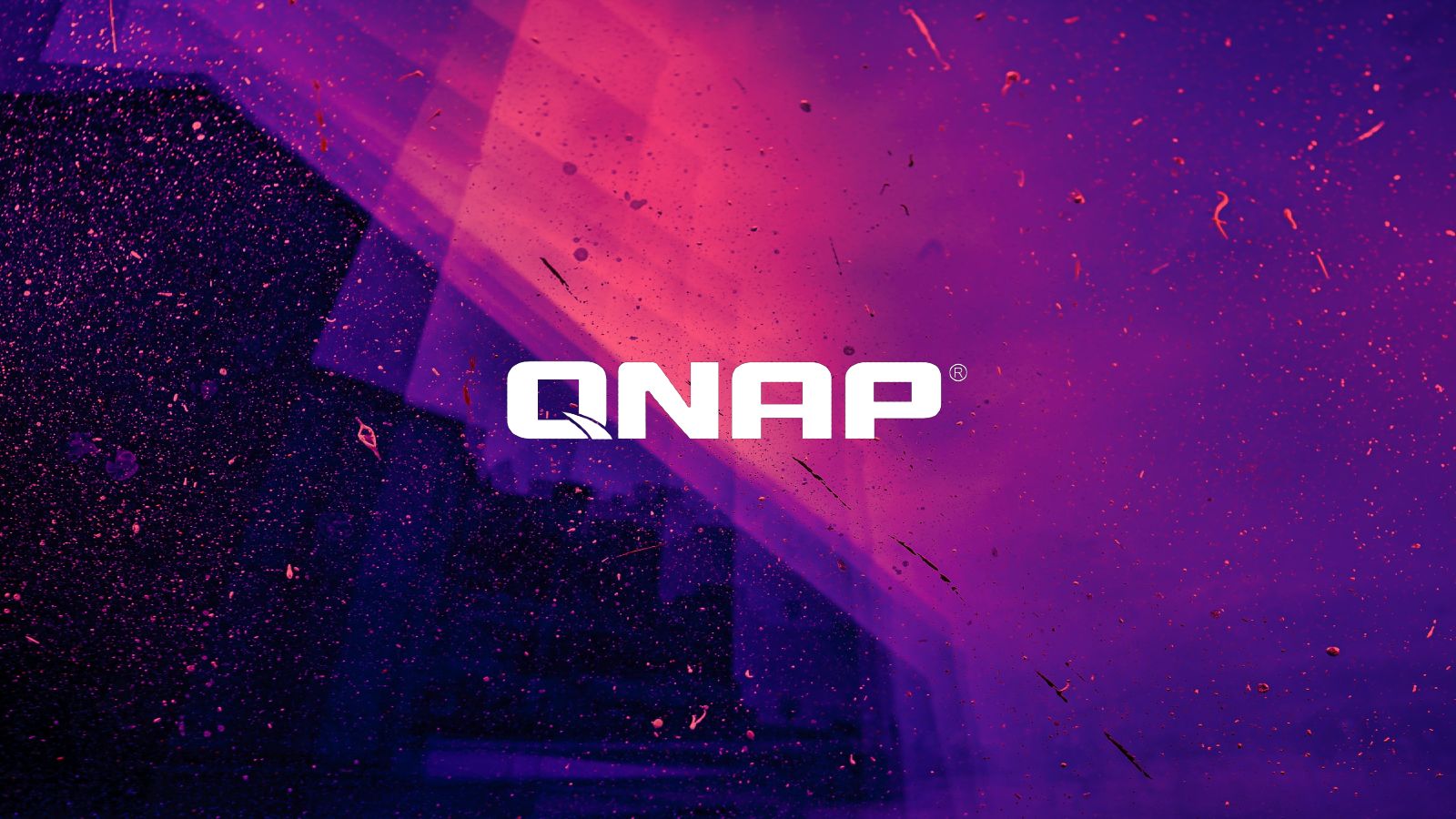NCC-CSIRT urges stronger security measures to prevent ransomware attacks – WorldStage
WorldStage Newsonline– The Nigerian Communications Commission’s Computer Security Incident Response Team (NCC-CSIRT) has urged organisations to adopt stronger cybersecurity measures.
These measures include ensuring that organisations’ employees use strong, unique passwords for every account and enabling multi-factor authentication (2FA) wherever it is supported to prevent ransomware attacks as well as advising organisations to ensure regular systems backup.
The NCC-CSIRT’s warning contained in its advisory of August 12, 2022, came after the Yanluowang threat actors gained access to Cisco’s network using an employee’s stolen credentials after hijacking the employee’s personal Google account containing credentials synced from their browser.
Ransomware is a malware designed to deny a user or organization access to files on their computer until they pay the attackers.
Cisco reported the security incident on its corporate network but said it did not identify any impact on its business although the threat actors had published a list of files from this security incident on the dark web on August 10.
NCC-CSIRT estimated potential damage from the incident to be critical while predicting that successful exploitation of the ransomware will result in ransomware deployment to compromise computer systems, sensitive products and customers’ data theft and exposure, as well as huge financial loss to organizations by incurring significant indirect costs and could also mar their reputations.
The team said, “The first step to preventing ransomware attacks is to ensure that employees are using strong, unique passwords for every account and enabling multi-factor authentication (2FA) wherever it’s supported.”
It further disclosed that “In response to the attack, Cisco has immediately implemented a company-wide password reset. Users of Cisco products should ensure a successful password reset.
“As a precaution, the company has also created two Clam AntiVirus signatures (Win.Exploit.Kolobko-9950675-0 and Win.Backdoor.Kolobko-9950676-0) to disinfect any potentially compromised assets. Clam AntiVirus Signatures (or ClamAV) is a multi-platform…