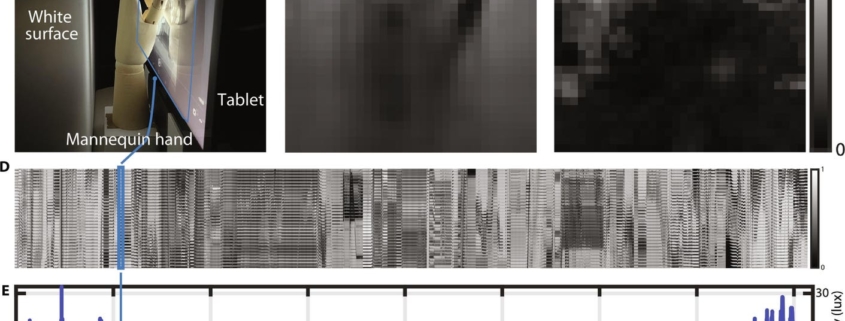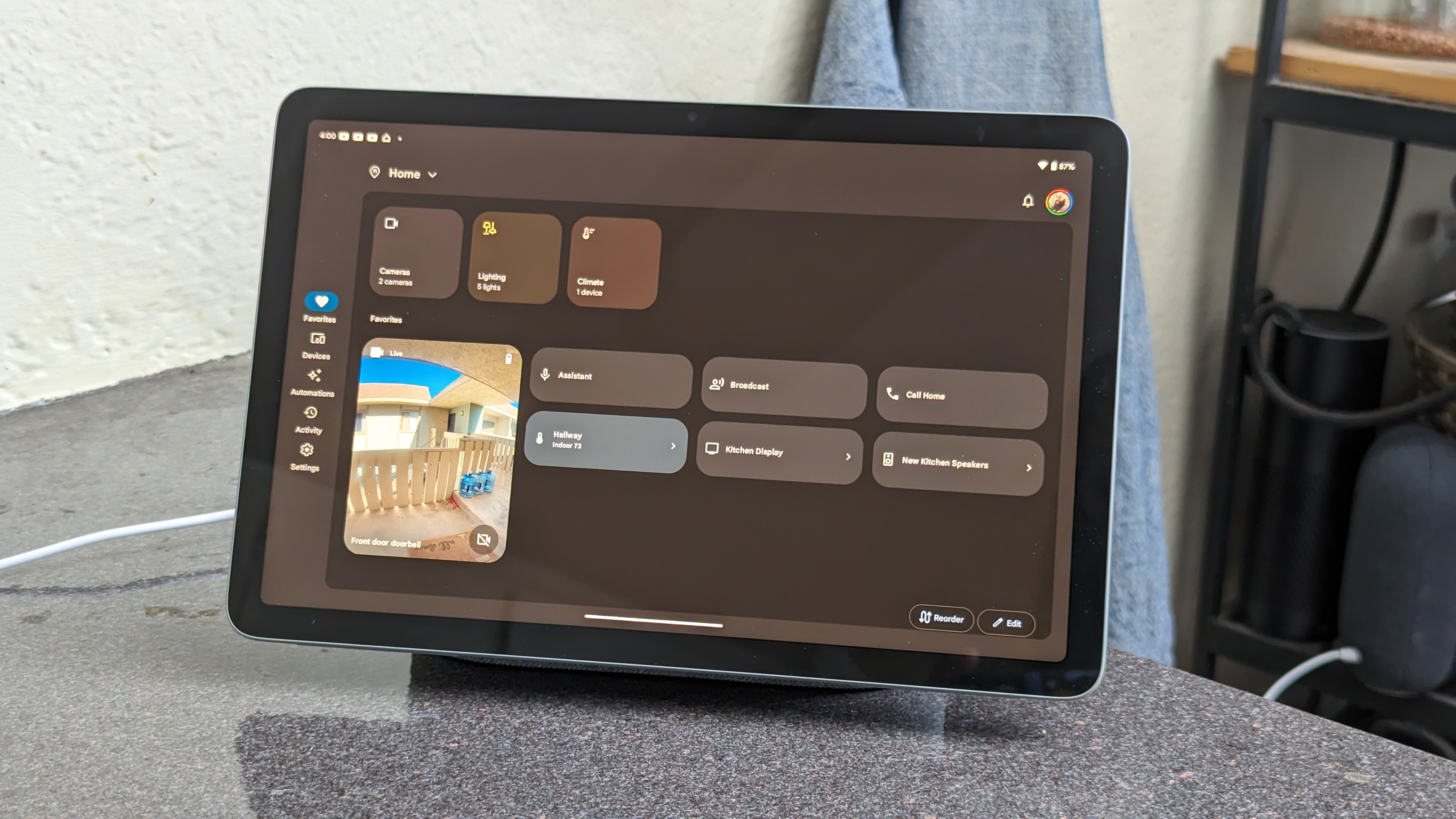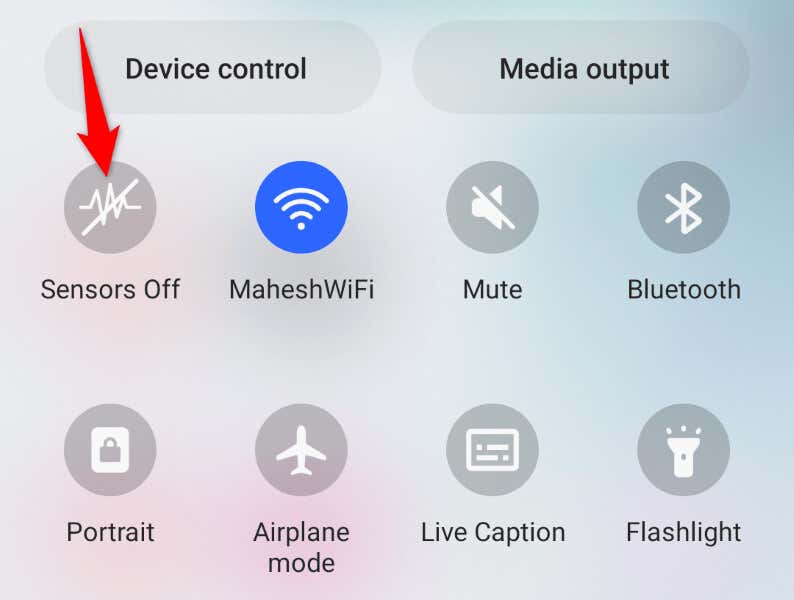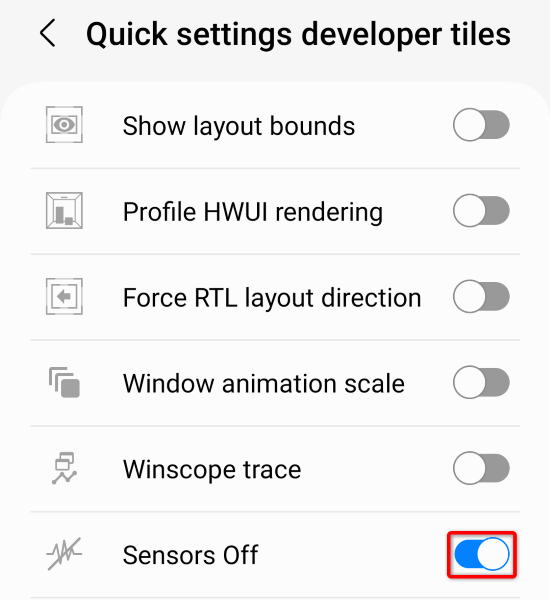How To Stop Your Wireless Security Camera From Being Hacked
As well as enabling you to remotely keep an eye on your home, wireless security cameras should also protect your data security and home privacy.
Our product tests and investigations have revealed models that lack even basic protections, and could put you at risk of being hacked.
All wireless security cameras we review are fully assesed for how they protect you and your data from hackers. See the best wireless security cameras.
How wireless security cameras get hacked
There are many different ways that an indoor surveillance camera might be targeted by hackers.
Weak or generic default passwords are one of the most exploitable issues you’ll find. Some wireless cameras come with weak usernames, such as ‘admin’, and also easy to guess passwords, such as ‘admin’ (again), ‘888888’ or ‘123456’. Attackers know this, and can scan for cameras that are online to try these weak login details to gain access. You can also use a password manager to help.
Password security is also an issue if the camera sends unencrypted data. Even if you change the camera’s password, some cameras will send it, unencrypted, over the internet. This means that when you enter your password, an attacker could steal it and use it to access your camera. Some cameras even transmit your wi-fi password, too, putting your home internet at risk.
With some cameras, an attacker can take complete control over the device – known as full camera takeover. This involves gaining what’s known as ‘root’ access to the camera; a bit like having the keys to the front door of a house. They can then tamper with virtually any aspect of the camera and even load it up with malware.
Could your wireless camera be breaking the law? Read more about the laws around privacy and recording footage with security cameras at the home.

What happens if my camera gets hacked?
Unless the camera starts moving without you doing anything, or a voice sounds from the built-in microphone, you might not actually know that your camera has been hacked.
However, the impact of a hacking attack can be devastating; from intrusion to your privacy to potential compromise of other connected devices you have at home.
Smart home spying
Dodgy cameras…