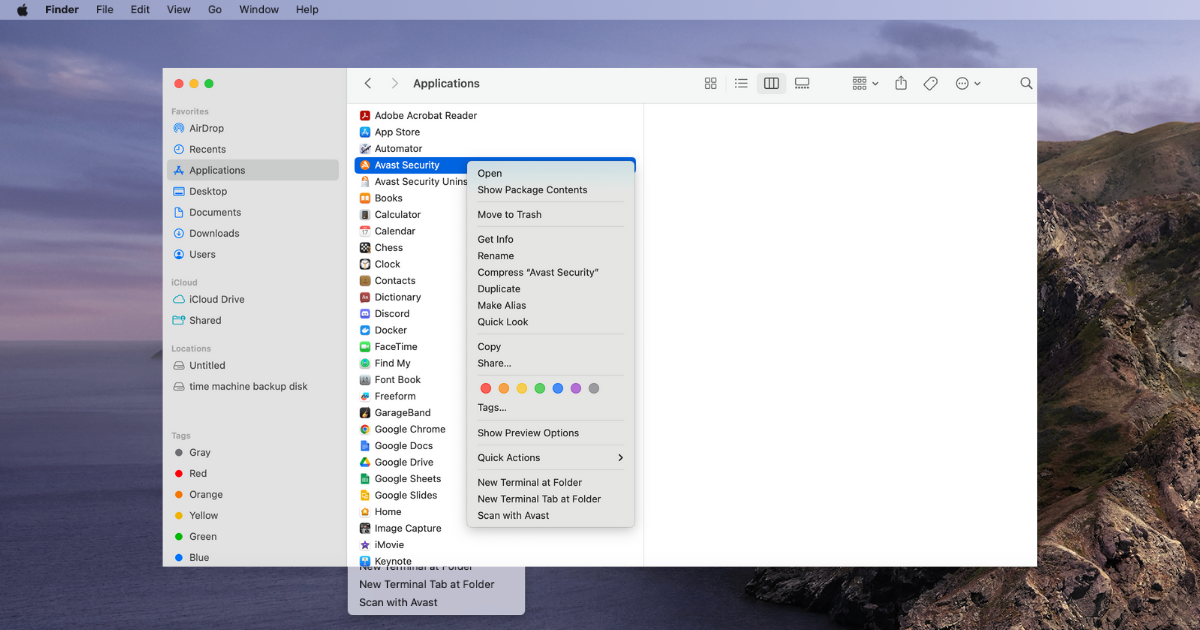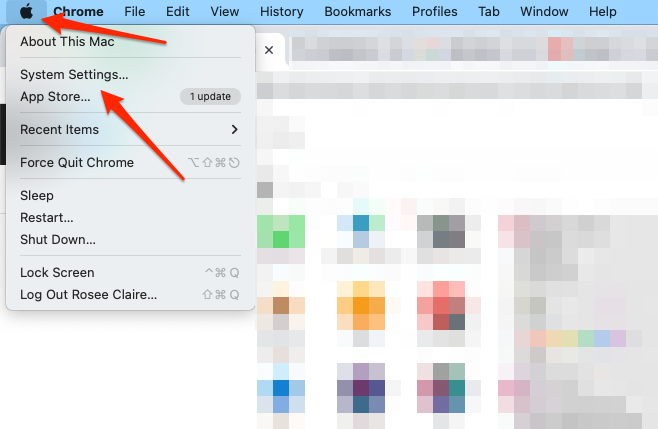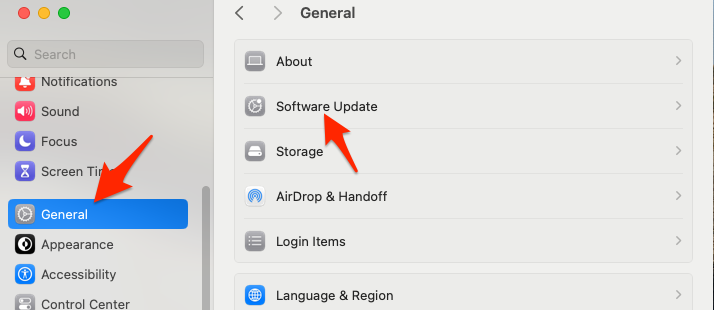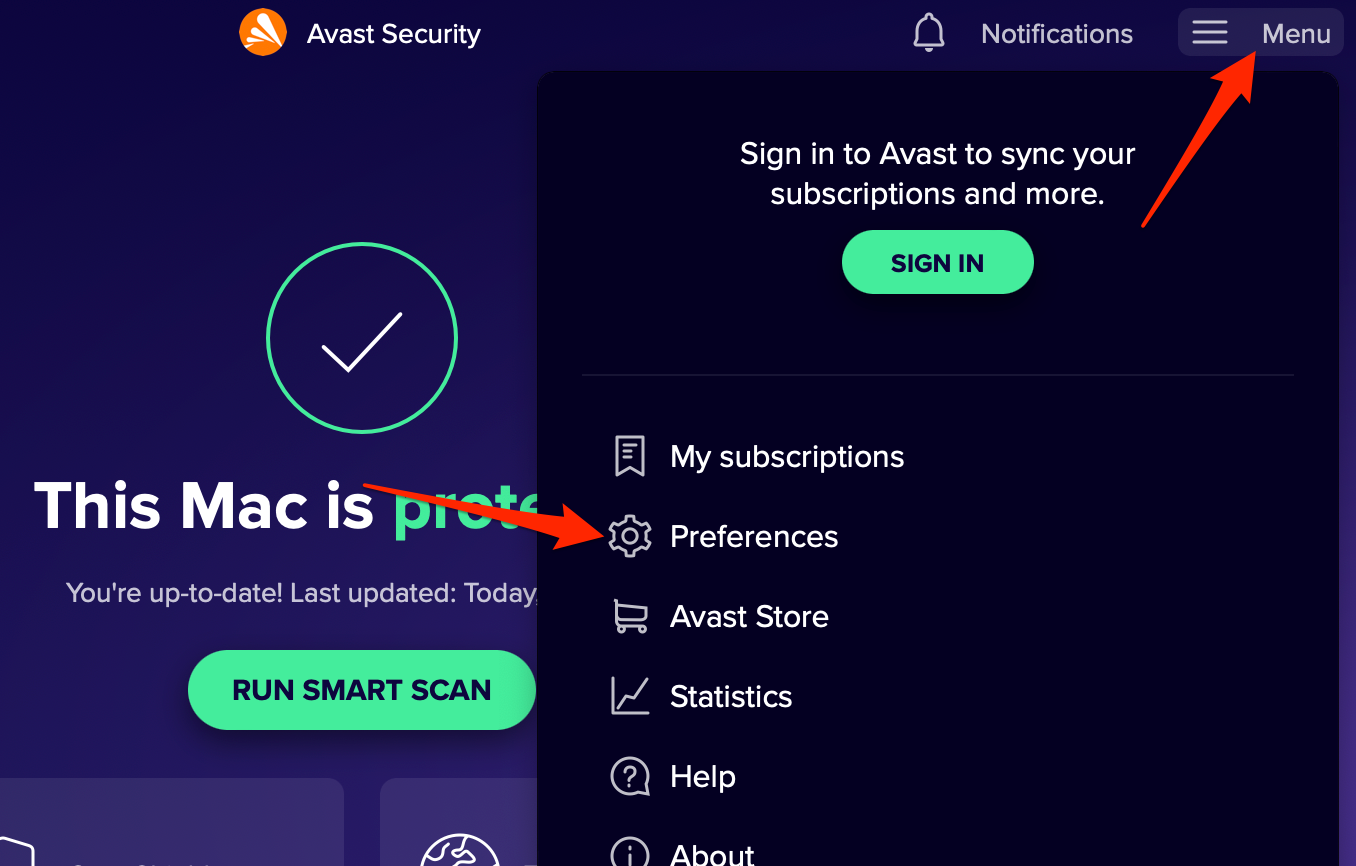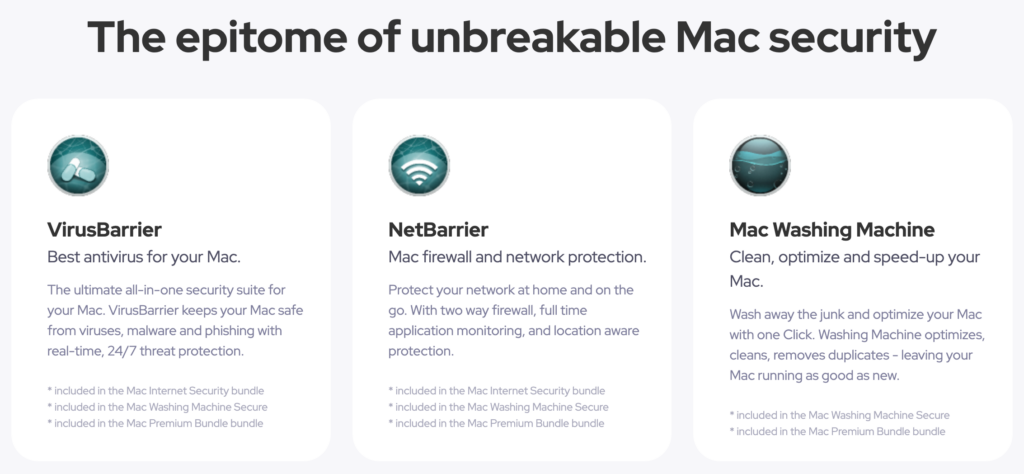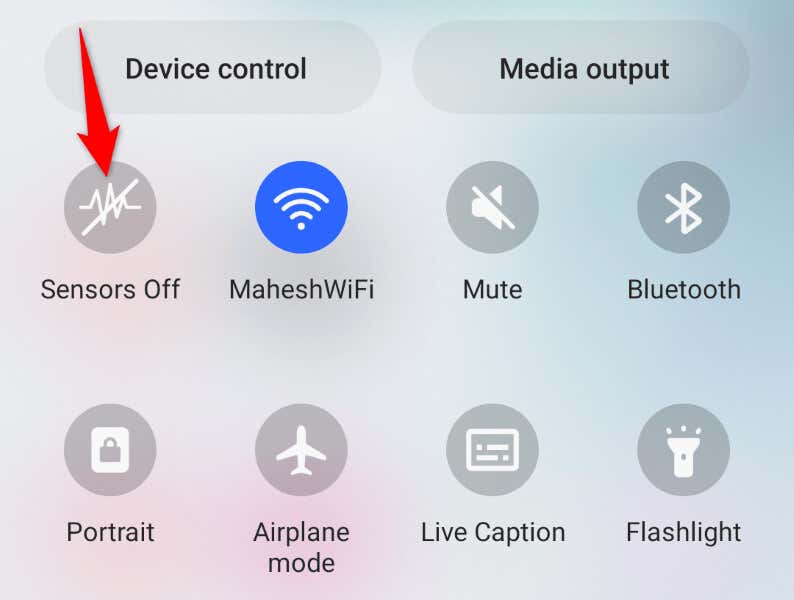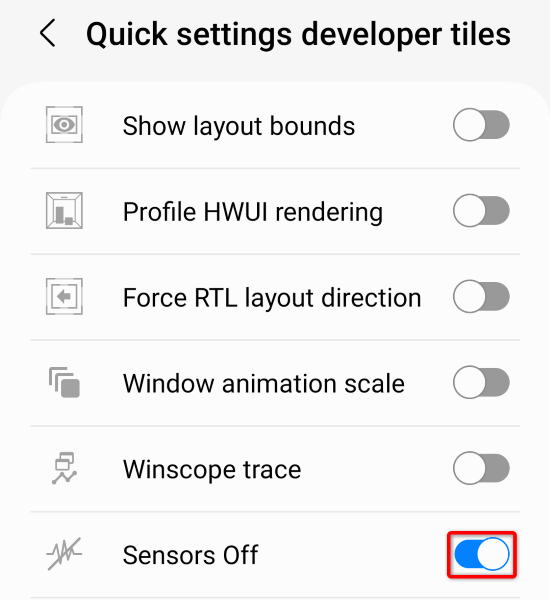How to Check if Your Router Is Hacked and How to Fix It
Do you have a feeling you’re experiencing a router hack? It’s more common than most people assume, and pulling it off is surprisingly straightforward. Here’s how to check if you have an unwanted visitor and fix any damage they’ve done.
How routers get hacked
Threat actors can hack routers in several ways, mainly through network vulnerabilities or brute force attacks. Alternatively, they can exploit built-in features like remote management or Wi-Fi Protected Setup to bypass passwords.
They can also easily infiltrate if you’ve never updated your device’s original credentials, considering manufacturers reuse the same ones for all their products. Since they often appear in user manuals, they’re common knowledge — even amateurs can get past that security.
Most of these methods are relatively simple, heightening the risk of a cybersecurity incident. Even so, the techniques are subtle enough that most businesses won’t immediately recognize anything of concern.
Threat actors could even use your credentials to slip in unnoticed. For example, they can legitimately gain access using passwords from leaks. Your login information is likely compromised if your workplace has recently experienced a data breach or cybersecurity incident, so you should ensure that all affected employees have changed their credentials as quickly as possible.
10 signs to tell that your router has been hacked
Watch for these 10 signs to tell if threat actors have hijacked your router. If you notice multiple of them occurring simultaneously, it’s likely that you’ve been hacked.
1. Inability to log in
Sometimes, an inability to log in only points to a forgotten password or software fault. But if you know everything is in order and suddenly find yourself blocked from accessing your router, chances are hackers have changed the login credentials to keep you out.
2. Sudden slow speeds
Sudden, severe drops in connection speed can result from cyberattacks but may also indicate a hacked router. Threat…