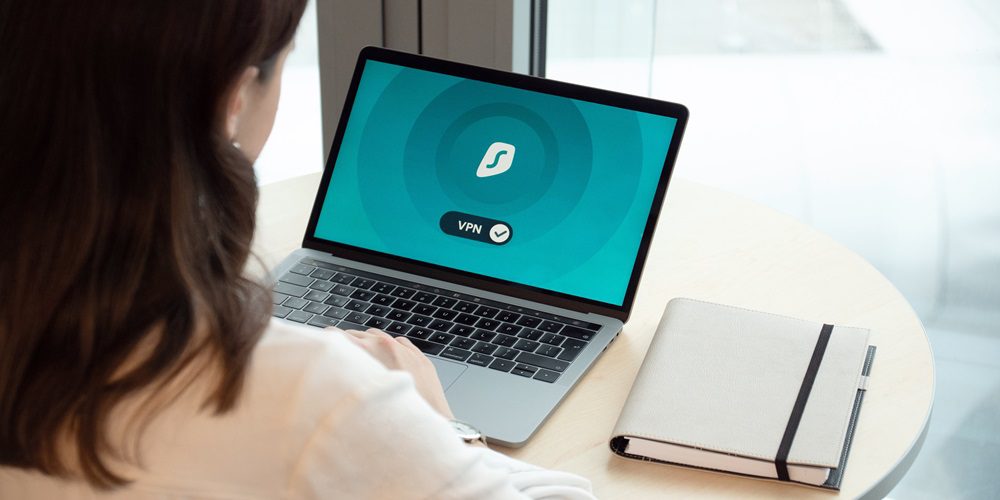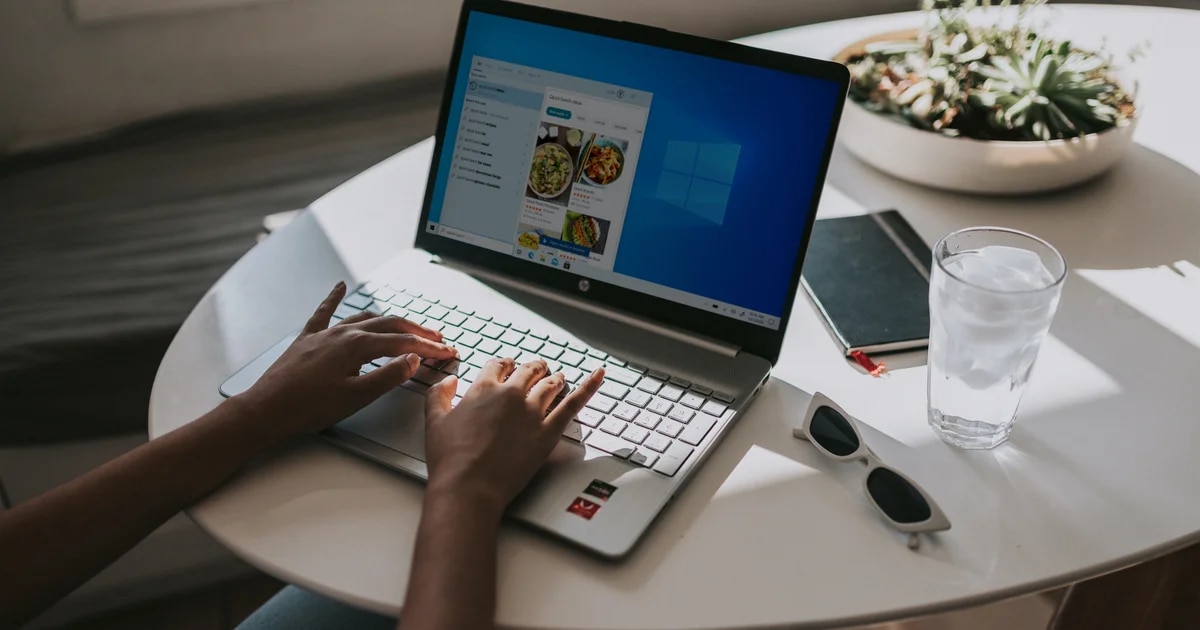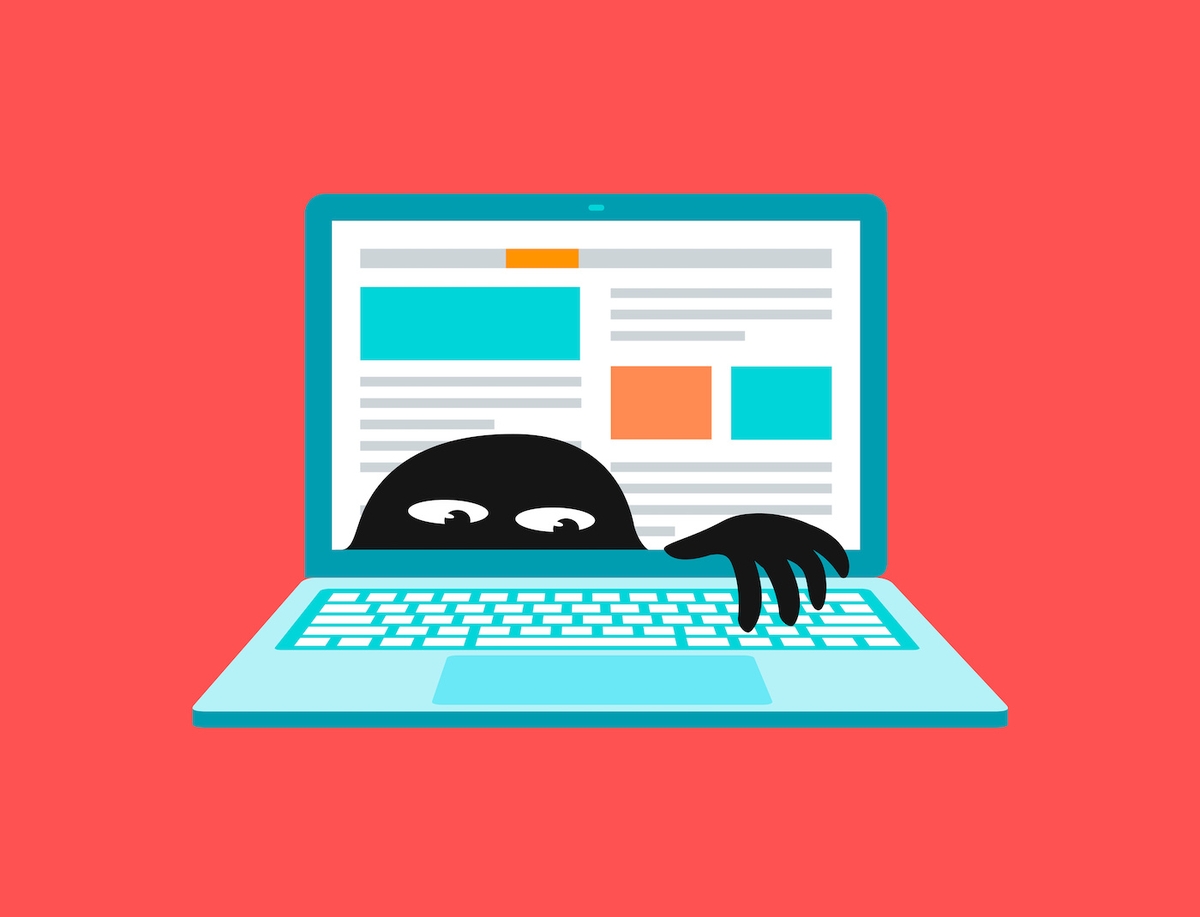Choosing the Perfect Internet Security Suite for Windows 11: A Comprehensive Guide
Welcome to our comprehensive guide on choosing the perfect internet security suite for Windows 11! In an increasingly digital world, protecting your computer and personal information has become more crucial than ever. As hackers and cyber threats continue to evolve, it’s essential to equip yourself with a robust defense system that safeguards against viruses, malware, phishing attacks, and more. In this blog post, we will walk you through the crucial aspects to consider when selecting an internet security suite tailored specifically for Windows 11. So let’s dive in and fortify your online presence like never before!
Introduction to Internet Security and Windows 11
With the increasing use of the internet for various purposes such as communication, entertainment, banking, and shopping, it has become more important than ever to ensure the security of our devices and personal information. Windows 11, the latest operating system from Microsoft, comes with enhanced security features to protect its users from cyber threats. However, relying solely on these built-in features may not be enough. This is where internet security suites come into play.
In this section, we will discuss the basics of internet security and how it relates to Windows 11. We will also explore some of the key factors to consider when choosing an internet security suite for your device running on Windows 11.
Understanding Internet Security
Internet security refers to the measures taken to protect computers or networks from unauthorized access and attacks that can compromise or steal sensitive information. This includes protecting against viruses, malware, spyware, phishing scams, and other types of cyber threats.
Windows 11 offers built-in features such as a firewall, anti-malware protection through Microsoft Defender Antivirus (formerly known as Windows Defender), and secure boot technology to safeguard against external attacks. However, these features may not be enough to provide…