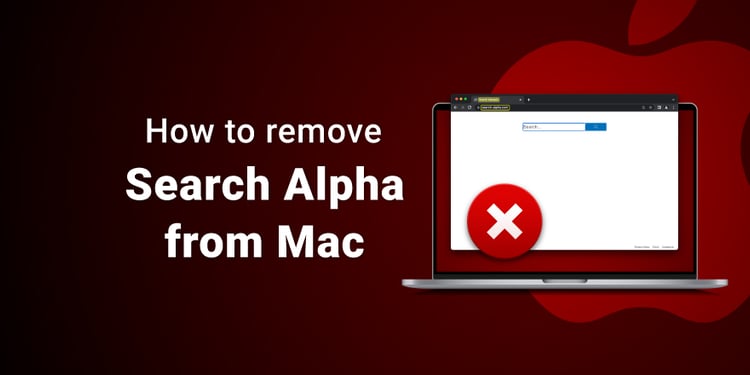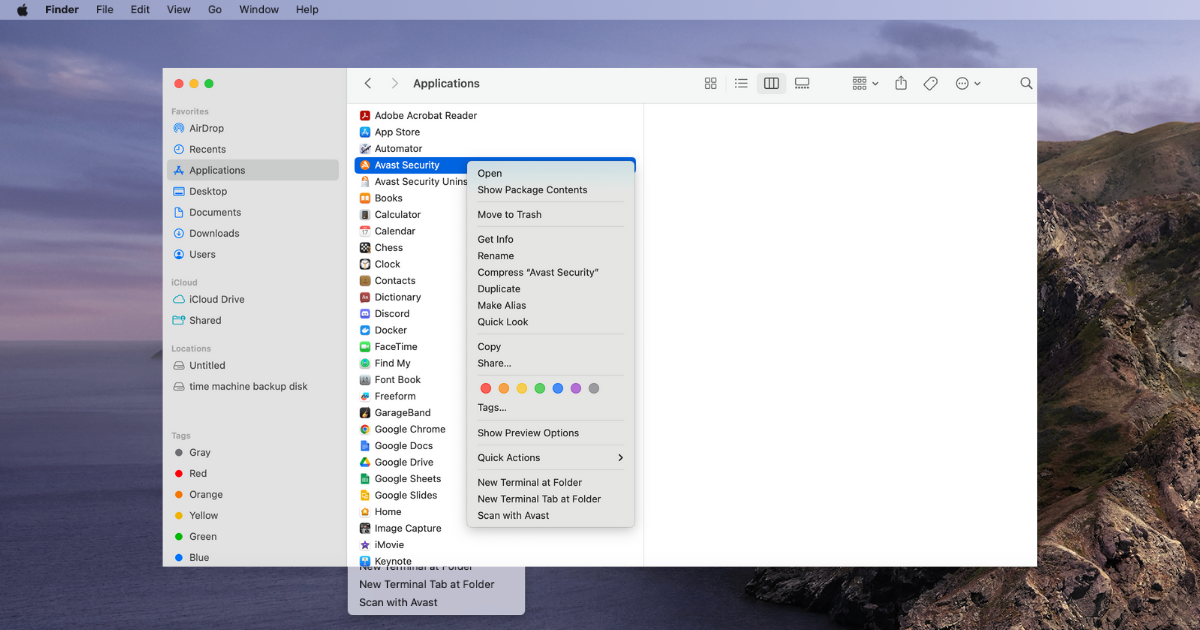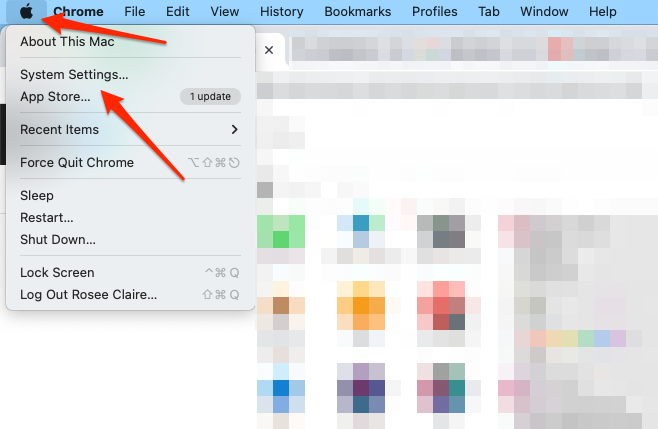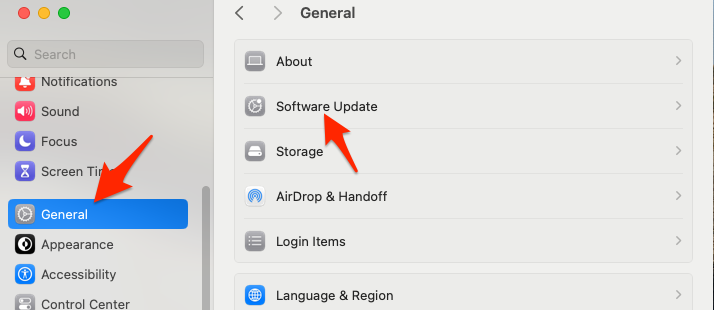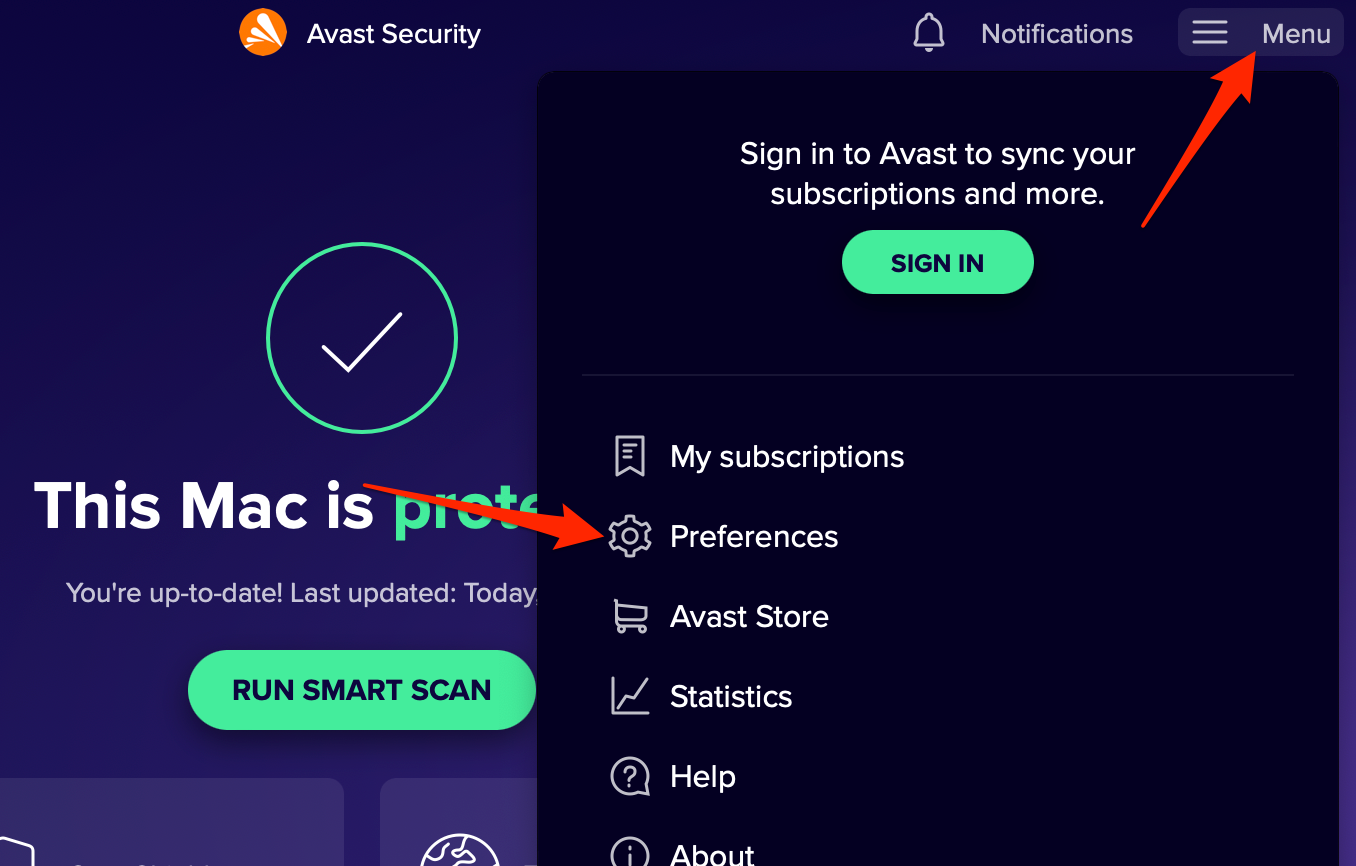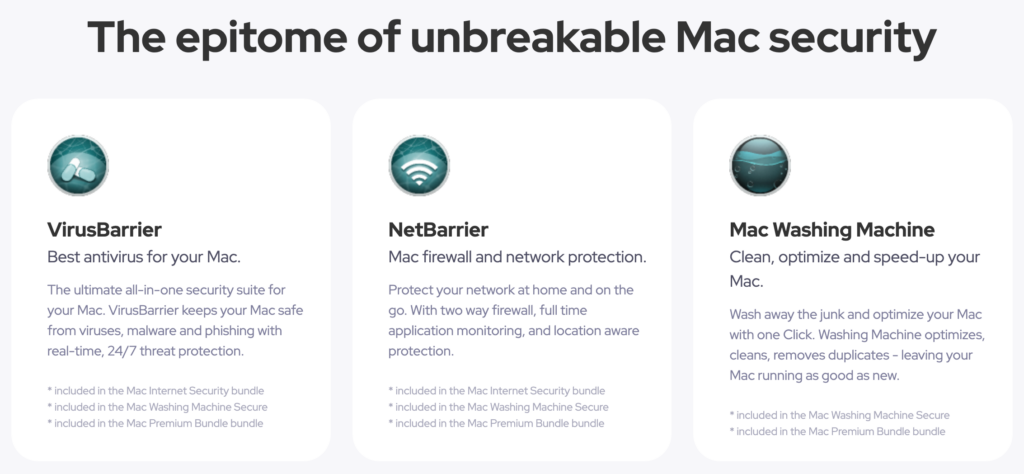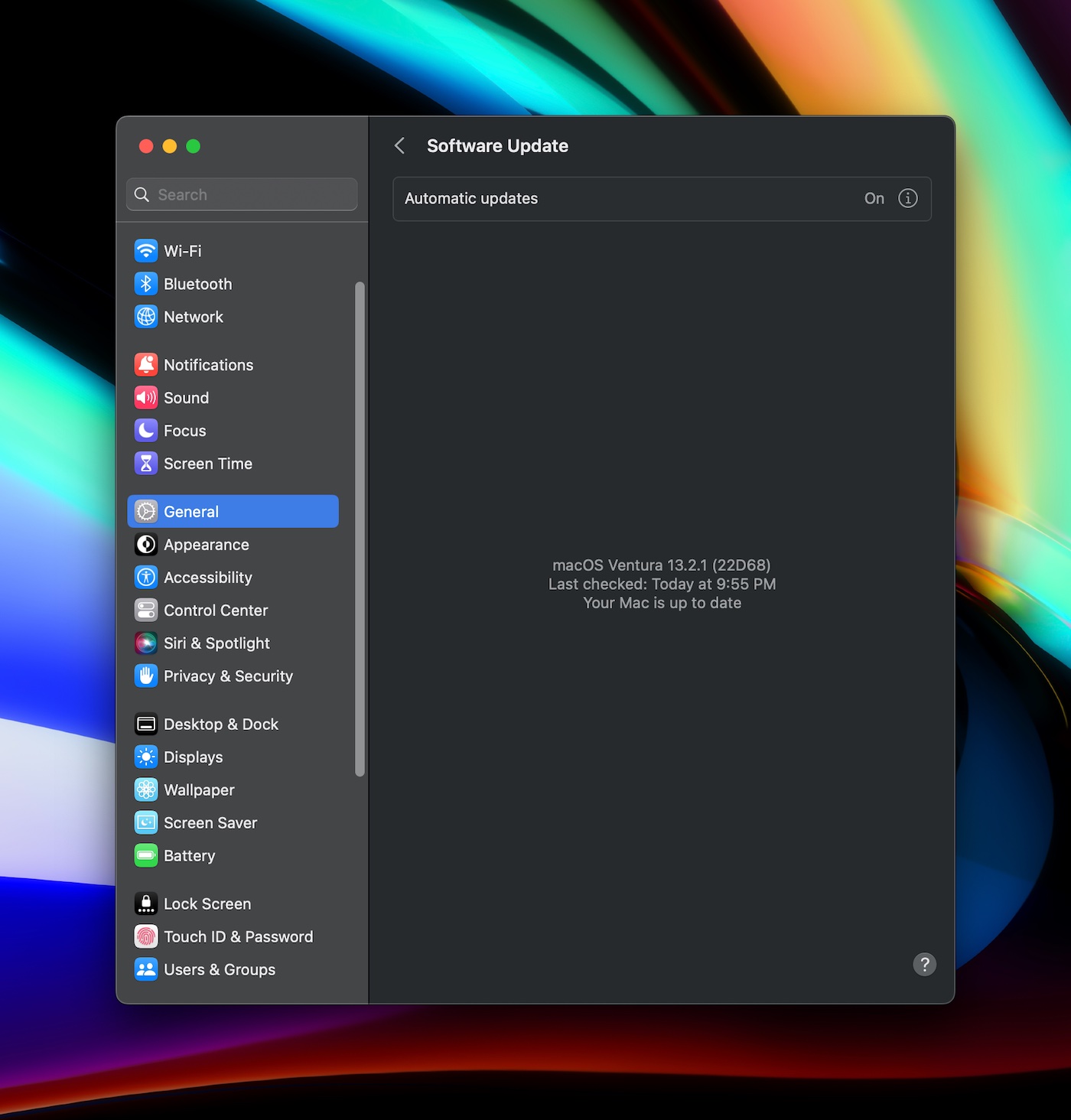How to remove Search Alpha from Mac
Have you recently noticed suspicious browser redirects through “search-alpha.com” on your Mac? If the answer is yes, your Mac has contracted a Search Alpha virus, a browser hijacker that redirects web traffic to Microsoft’s Bing search engine.
This nasty piece of malware can fill your screen with unwanted ads, modify default browser settings, and direct you to shady websites filled with more dangerous viruses. This can lead to even more threats to your device and sensitive information.
In this article, we’ll explain step by step how to remove Search Alpha from your Mac. We’ll also offer the best Search Alpha removal tool.
Remove Search Alpha from Mac with TotalAV
TotalAV is the easiest way to remove Search Alpha or any other virus from your Mac. Its real-time online threat detection also prevents future infections.
What is search-alpha.com?
Search-alpha.com is a browser hijacker virus that redirects users’ web traffic to the Bing search engine.
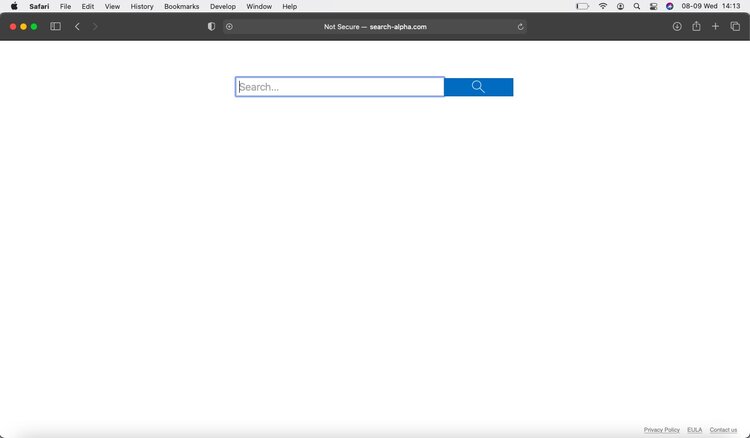
The data flow is first redirected through “search-location.com” and then jumps to “api.lisumanagerine.club”, which are well-known hijacking domains. Finally, the user is landed on the Bing search engine with unwanted ads or modified results.
Although Search Alpha is primarily designed to monetize web traffic on a Mac environment, browser hijackers are capable of more serious damage. They can collect private information like the original IP address, browsing, and search histories. Unwanted ads can contain spyware or keyloggers to extract online account credentials for possible financial damages.
| Name | Search Alpha virus |
| Type | Browser hijacker |
| Affected devices | Mac computers |
| Symptoms | Unwanted redirects through “search-alpha.com”, altered browser default settings (home and new tab pages, default search engine), intrusive ads and pop-ups, unwanted apps and/or browser extensions, general decrease in device performance |
| Damage | Personal data leak, increased risk of future contaminations, decrease in device and browser performance, identity theft |
Similar scam examples
The Search-Alpha virus did not surprise our malware analyst because it’s a variant of the well-known Search Marquis browser hijacker. In…